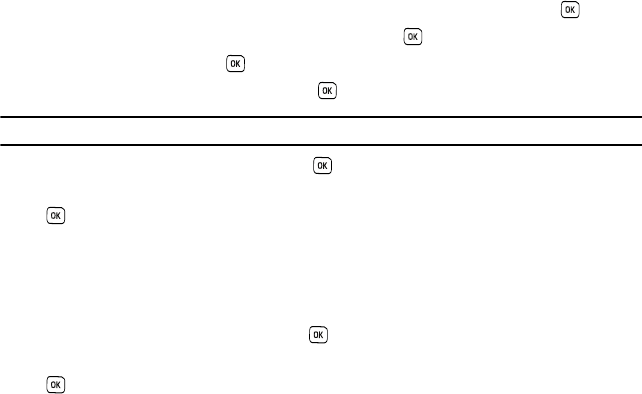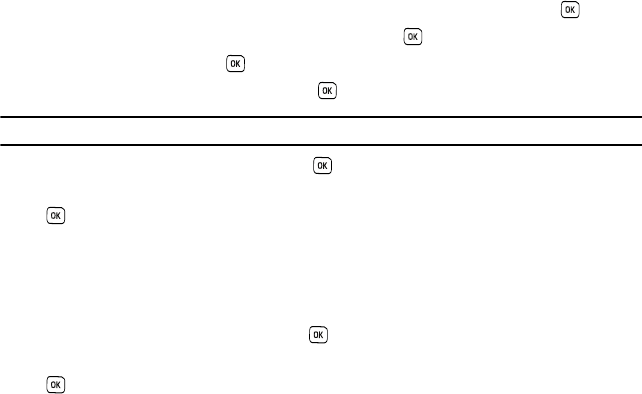
Messages 52
Using the Picture Messaging feature, your phone can receive and send messages that contain multimedia files,
such as photos, sounds and images that you downloaded from the Internet and voice notes you recorded. This
function is available only if it is supported by your service provider. Only phones that offer picture messaging
features can receive and display picture messages.
Creating and Sending a Picture Message
This menu allows you to create a new picture message and then send it to one or more destinations.
1. In Idle mode, press Menu ➔ Messages ➔ Create new and press the Select soft key or the key.
2. Highlight Picture message and press the Select soft key or the key.
3. Highlight Subject and press the key.
4. Enter the subject of your message and press the key.
Note:
For more information about entering characters, see “Using ABC Mode” on page 36.
5. To add a picture, highlight Image and press the key.
6. Highlight one of the following options and press the
key.
• Take picture
:
launches the camera for you to take a picture.
•Photos
: allows you to select a picture from your images folder.
• Downloaded images
:
allows you to select a previously downloaded image to send in the picture message.
7. Select an image or photo and press Add.
8. To add a sound, highlight Sound and press the key.
9. Highlight one of the following options and press the
key.
• Record audio
: allows you to record a new voice message.
• Sounds
: allows you to select a sound from your Sounds folder.
• Voice list
: takes you to the Voice list (Recorded audio) folder to select a voice note to add.