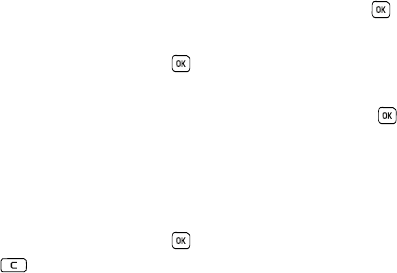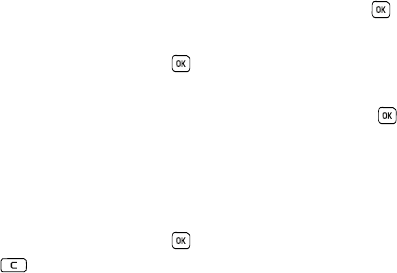
Changing Your Settings 68
Home Screen
In this menu, you can choose to display the calendar on the Main Screen, or set the screen to None to leave the
screen blank.
Info display
This menu allows you to set text style (Outline, Shadow, or Normal) and text color (White, Yellow, Blue, Green, Red,
or Black).
1. Press the Left or Right Navigation keys to change the settings.
2. Press the Save soft key to apply your changes, or the Cancel soft key to cancel.
Dialing display
This menu allows you to select the size and color of your dialing font and the background color.
To change the font size:
1. Highlight the Font size option and press the Select soft key or the key.
2. Use the Left or Right key to select between: Large, Medium, or Small.
3. Press the Save soft key or the key to save your change. Otherwise, press the Cancel soft key.
To change the font color:
1. Highlight the Font color option and press the Select soft key or the key.
2. Use the Left or Right key to select either Basic (black), Rainbow, Monochrome or Gradation. If you select
Monochrome or Gradation, you can select another option by using the Down Navigation key and then
scrolling through the available choices.
3. Choose from up to 15 different options.
4. Press the Save soft key or the key to save your change. Otherwise, press the Cancel soft key or the
key.