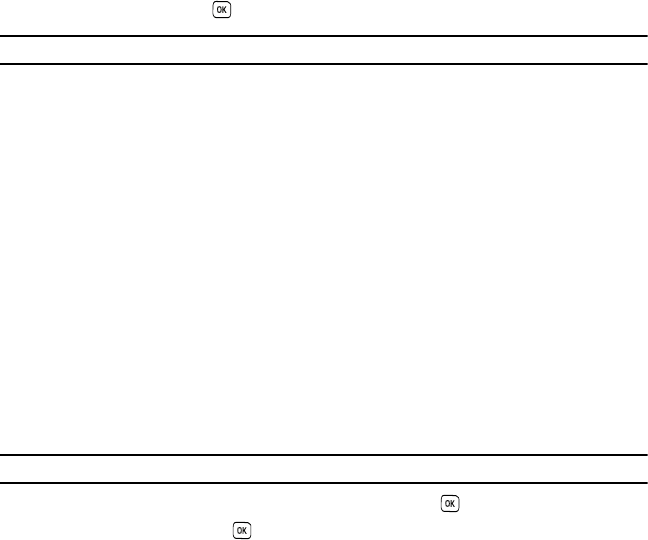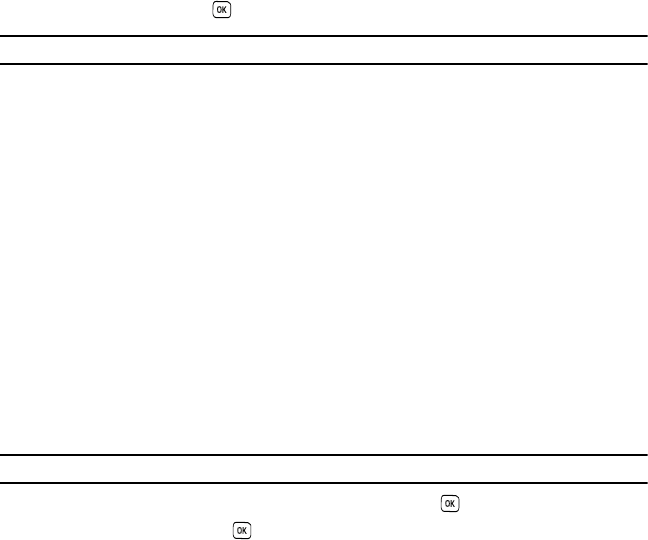
85
The following options are available:
Browse Wallpapers
Using the Browse Wallpapers option, allows you to access the T-Mobile website and download new images using
the t-zone browser.
ᮣ
Highlight
Wallpaper
and press the key.
Note:
When downloading Wallpapers, charges may apply.
Photos
In this menu you can review the photos you’ve taken. Highlight a photo and press the Options soft key to choose
from the following options:
•
Send to My Album
: allows you to send your photos to My Album.
•
Send
via
: allows you to send an image as a picture message.
•
Set as
: allows you to set the photo as your Wallpaper or as a Picture ID.
•
Delete
: allows you to delete the selected photo or multiple photos.
•
Default destination
: allows you to Change or Remove where your photos are sent after you take them.
•
Rename
: allows you to rename the photo.
•
Display mode
: allows you to view the photos in Line view or Thumbnail view.
•
Slide show
: allows you to set the time for the slide show to cycle through the images. Choose 1 second or 3 seconds.
•
Lock
: allows you to lock the photo to protect it from deletion.
•
Properties
: displays the image name, date, format, resolution, size, and Lock/Unlock.
My Album
My Album is a private online picture album that you can use to store and share pictures, voice messages, and text.
For more information, see “My Album” on page 105.
Use the following procedures to access My Album.
Note:
When accessing My Album, charges may apply.
1. In your t-zone browser, select the
Go to T-MobileWeb
link and press the key.
2. Scroll to My Album and press the key.