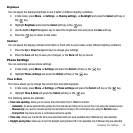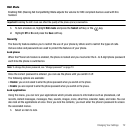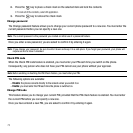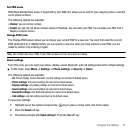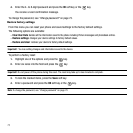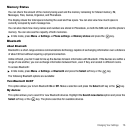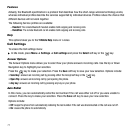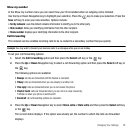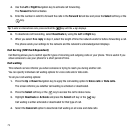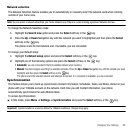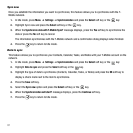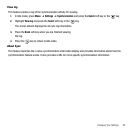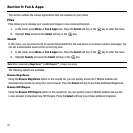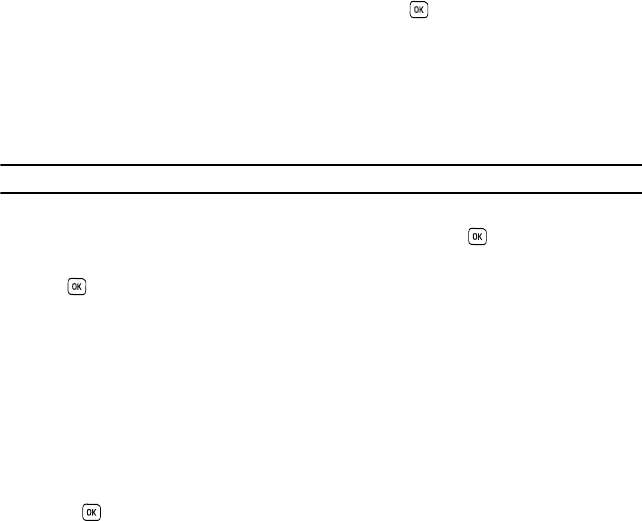
Changing Your Settings 78
Show my number
In the Show my number menu you can select how your ID is handled when an outgoing call is initiated.
Use the Up or Down Navigation key to highlight your selection. Press the key to make your selection. Press the
Save
soft key to save your new selection. Options include:
•
Set by network
: uses the default network information to identify you to the other party.
•
Hide number
: hides your identifying information from the other recipient.
•
Show number
: displays your identifying information to the other recipient.
Call forwarding
This network service enables incoming calls to be re-routed to a secondary number that you specify.
Example:
You may wish to forward your business calls to a colleague while you are on holiday.
To set your call forwarding options:
1. Select the Call forwarding option and then press the Select soft key or the key.
2. Press the Up or Down Navigation key to select a call forwarding option and then press the Select soft key or
the key.
The following options are available:
•Always
: all calls are forwarded until this feature is cancelled.
• If busy
: calls are forwarded when you are already on another call.
•If no reply
: calls are forwarded when you do not answer the phone.
• If out of reach
: calls are forwarded when you are not in an area covered by
T-Mobile or when your phone is switched off.
• Cancel all
: all call forwarding options are canceled.
3. Press the Up or Down Navigation key to select Voice calls or Data calls and then press the Select soft key
or the key.
The current status displays. If the option was already set, the number to which the calls are forwarded
displays.