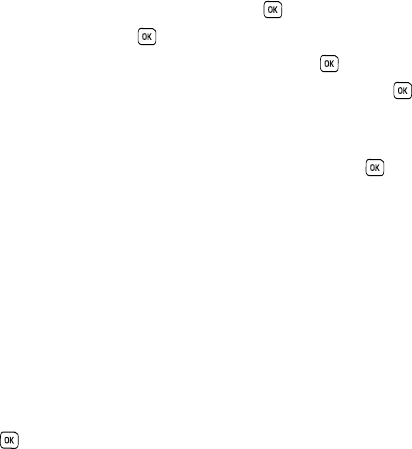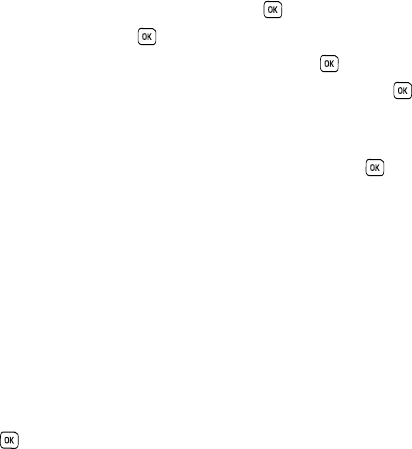
53
10.
Press the
Add
soft key to add your audio message, sound or voice list to the message.
11. To add a text message, highlight Message and press the key.
12. Enter your message and press the key.
13. To change the Subject or Message, select a category and press the key.
14. To change the image or sound with another one, select a category and press the key. Depending on the
category selected, highlight Change to change or replace the item.
15. When you finish creating the message, press the Send to soft key.
16. Highlight one of the following send options, press the Select soft key or the key:
• Recent recipients
: allows you to select a number or an address from the last 10 destinations you entered.
• Phonebook
: allows you to enter the phone number you want from your phonebook.
• New recipient
: allows you to manually enter a phone number or email address.
• My Album
: allows you to send the message to My Album.
•My Journal
: allows you to send the message to My Journal.
17. The number or address you selected is entered in the To text box.
18. If you selected more than two recipients, press the Options soft key for the following options:
• Add recipients
:
allows you to add additional recipients to this message.
• Change recipient
: allows you to change the
To
,
Cc
, or
Bcc
additional numbers.
•Edit message
: allows you to edit the subject, picture, audio message or text message before sending.
19. Press the key when you are finished. Your phone sends the message.