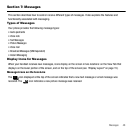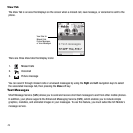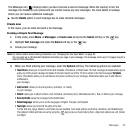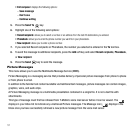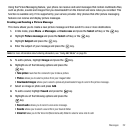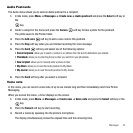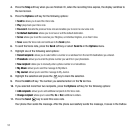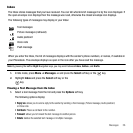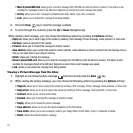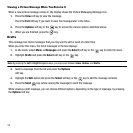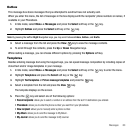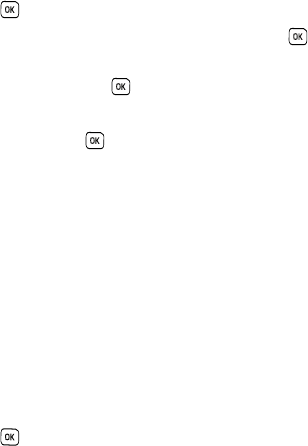
Messages 54
Audio Postcards
The Audio menu allows you to send an Audio postcard to a recipient.
1. In Idle mode, press Menu ➔ Messages ➔ Create new ➔ Audio postcard and press the Select soft key or
the
key.
2. Center a subject in the frame and press the
Camera
soft key to take a photo for the postcard.
The photo saves to the Photos folder.
3. Press the
Add voice
soft key to add a voice note to this postcard.
4. Press the
Stop
soft key when you are finished recording the voice message.
5. Press the
Send
soft key and select one of the following options:
• Recent recipients
: allows you to select a number or an address from the last 20 destinations you entered.
• Phonebook
: allows you to enter the phone number you want from your phonebook.
• New recipient
: allows you to manually enter a phone number.
• My Album
: allows you to save this Audio postcard to My Album.
• My Journal
: allows you to save this Audio postcard to My Journal.
6. Press the
Send
soft key after you select a recipient.
Voice note
In this menu, you can record a voice note of up to one minute long and then immediately send it via Picture
Messaging.
When you access this menu, a timer displays on the screen.
1. In Idle mode, press Menu ➔ Messages ➔ Create new ➔ Voice note and press the Select soft key or the
key.
2. Press the Record soft key to start recording.
3. Record a memo by speaking into the phone’s microphone.
The display simultaneously shows the elapsed time and the remaining time.