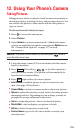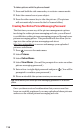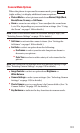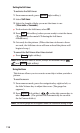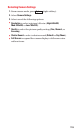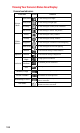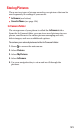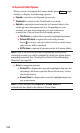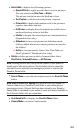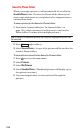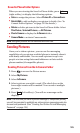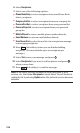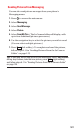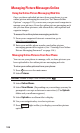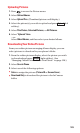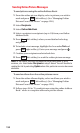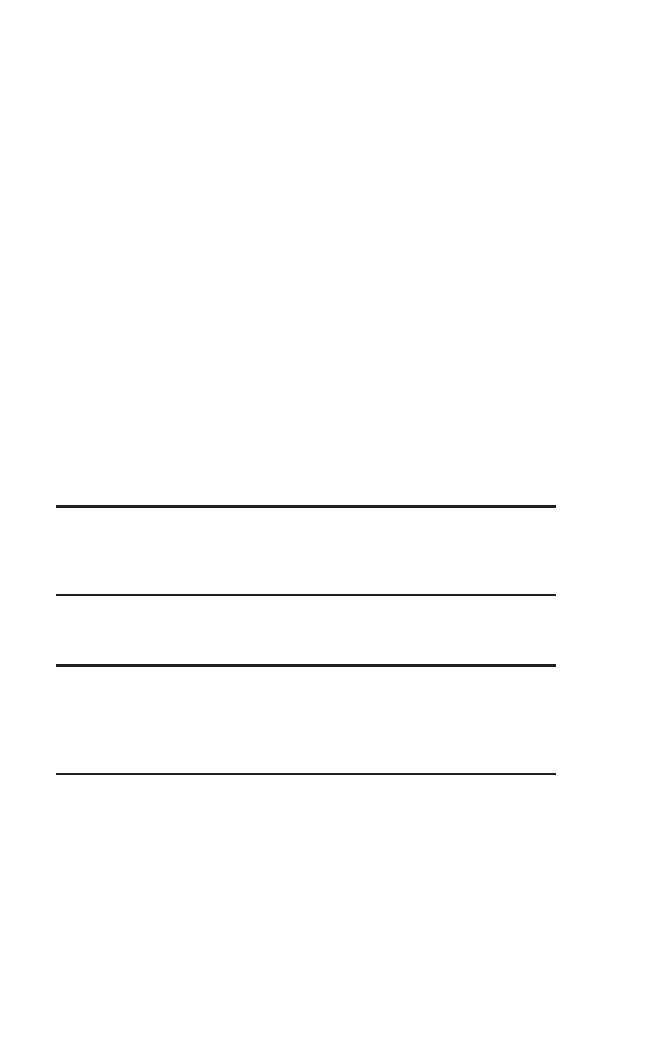
ᮣ
Details/Edit to display the following options:
ⅷ
Special Effects to apply special effects on your pictures.
You can select from Color Tone or Rotate.
The picture resolution must be Medium or Low.
ⅷ
Text Caption to edit the selected picture’s caption.
ⅷ
Picture Info to display information such as the picture’s
caption, time/date, and size.
ⅷ
Full Screen to display the selected picture in full screen
mode without any icons or Info Bar.
ⅷ
Info Bar to display the selected picture’s information bar.
(Expanded view only.)
ⅷ
Slideshow to view your pictures in slideshow mode.
(Only available when two or more pictures are saved to
the folder.)
ⅷ
Sort by to sort pictures by Name, Size, Date-Taken or
Date-Uploaded. (Thumbnail view only.)
ᮣ
Delete to delete pictures in the In Camera folder. Select
This Picture, Selected Pictures, or All Pictures.
Note: Deleting pictures will free up memory space in your phone to
enable you to take more pictures. Once deleted, pictures cannot be
uploaded to your online picture messaging account or saved to the
Saved to Phone folder.
ᮣ
Save to Phone to save the selected pictures in the Saved to Phone
folder.
Note: Save to Phone and Upload copy pictures from your phone’s In
Camera folder to your Saved to Phone folder or your online picture
messaging account. Pictures that have been stored in your Saved to
Phone folder or uploaded to your online account will remain available in
the In Camera folder until you erase them.
ᮣ
Go to Saved to Ph. to display the Saved to Phone folder.
ᮣ
Camera Mode to activate Camera mode.
123