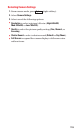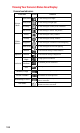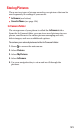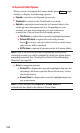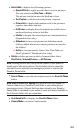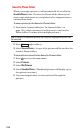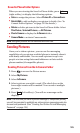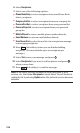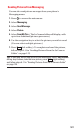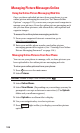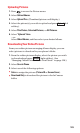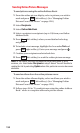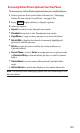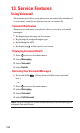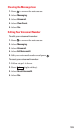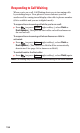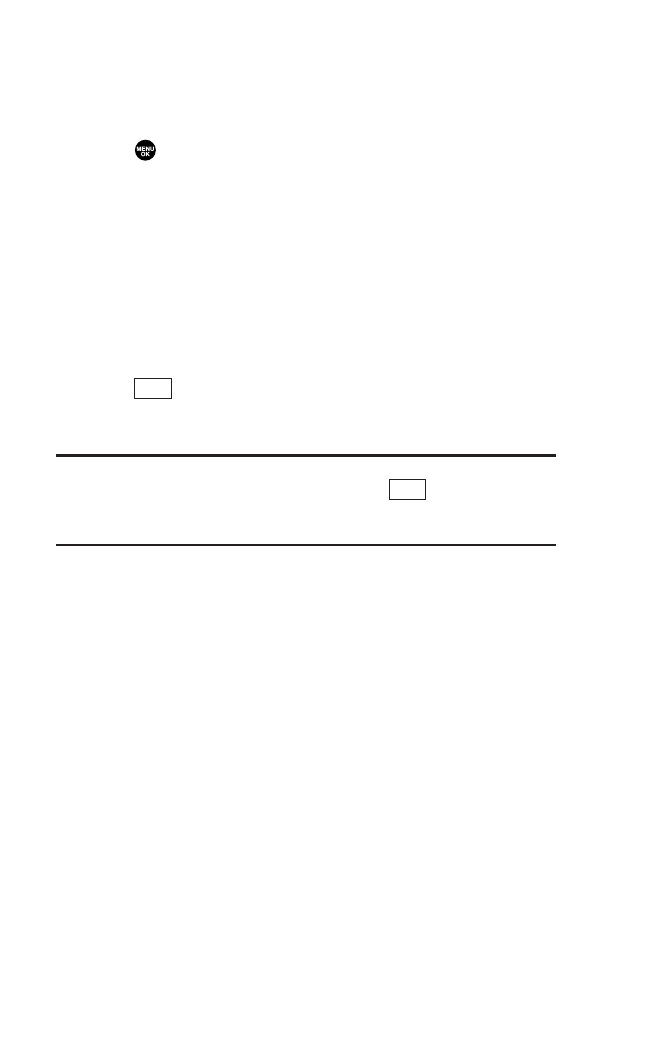
Sending Pictures From Messaging
You can also send picture messages from your phone’s
Messaging menu.
1. Press to access the main menu.
2. Select Messaging.
3. Select Send Message.
4. Select Picture.
5. Select From My Pics. (The In Camera folder will display, with
up to four thumbnail pictures per screen.)
6. Use the navigation key to select the picture you wish to send.
(You can select multiple pictures.)
7. Press (left softkey). To complete and send the picture,
follow steps 6-11 in “Sending Pictures From the In Camera
Folder” on page 125.
Tip: To take and send a new picture from Messaging, select Take Picture
during step 5 above, take the new picture, press (right softkey),
and follow steps 6-11 in “Sending Pictures From the In Camera Folder”
on page 125.
Next
Next
127