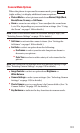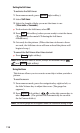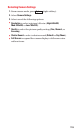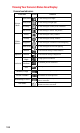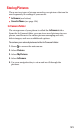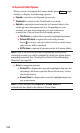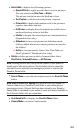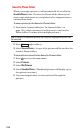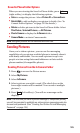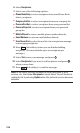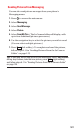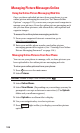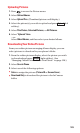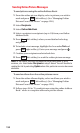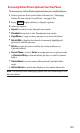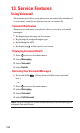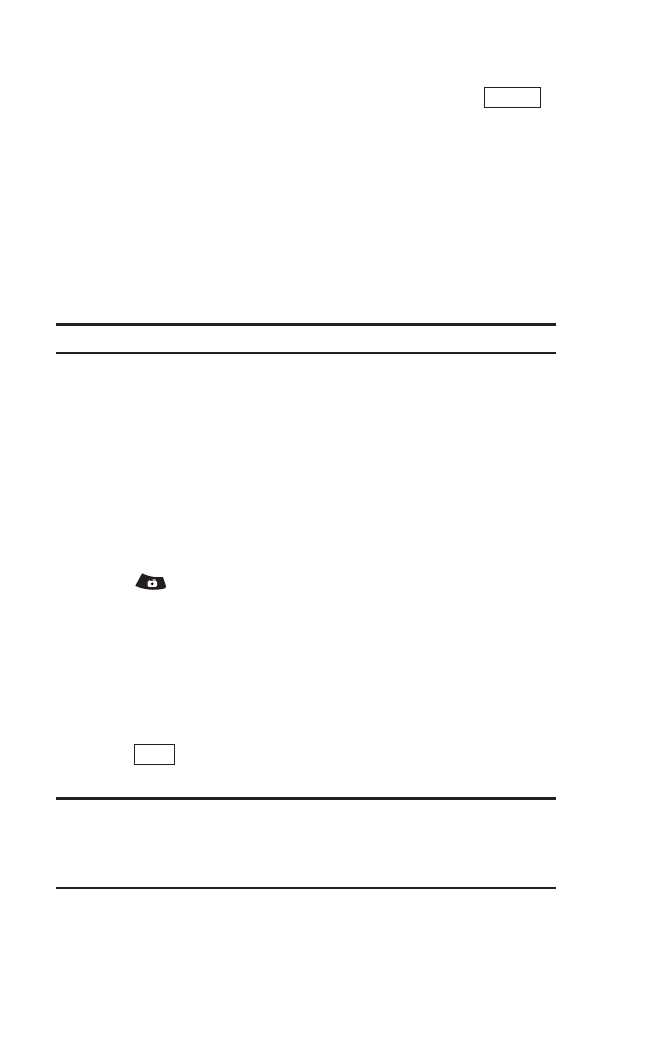
Saved to Phone Folder Options
When you are viewing the Saved to Phone folder, press
(right softkey) to display the following options:
ᮣ
Set as to assign the picture. Select Picture ID or Screen Saver.
ᮣ
Details/Edit to edit or display your picture’s details. (See “In
Camera Folder Options” on page 122 for details.)
ᮣ
Delete to delete pictures in the Saved to Phone folder. Select
This Picture, Selected Pictures, or All Pictures.
ᮣ
Pics In Camera to display the In Camera folder.
ᮣ
Camera Mode to activate Camera mode.
Note: Assigned pictures will be identified with the icon.
Sending Pictures
Once you’ve taken a picture, you can use the messaging
capabilities of your picture enabled phone to instantly share it
with family and friends. You can send a picture to up to ten
people at a time using their email addresses or their mobile
phone number (if compatible phone).
Sending Pictures From the In Camera Folder
1. Press to access the Picture menu.
2. Select My Pictures.
3. Select In Camera.
4. Select a picture you wish to send. (The check box on the
lower right corner will be marked. You can select multiple
pictures.)
5. Press (left softkey). (You will see a message on the
display.)
Note: The first time you send a picture message (if compatible phone),
you will be prompted to establish an online picture messaging web site
account and password. (See “Creating Your Online Picture Messaging
Password” on page 116.)
Send
Options
125