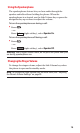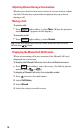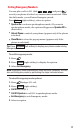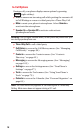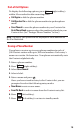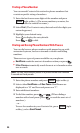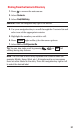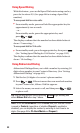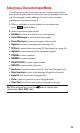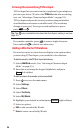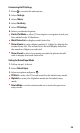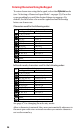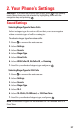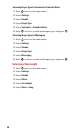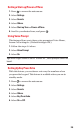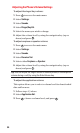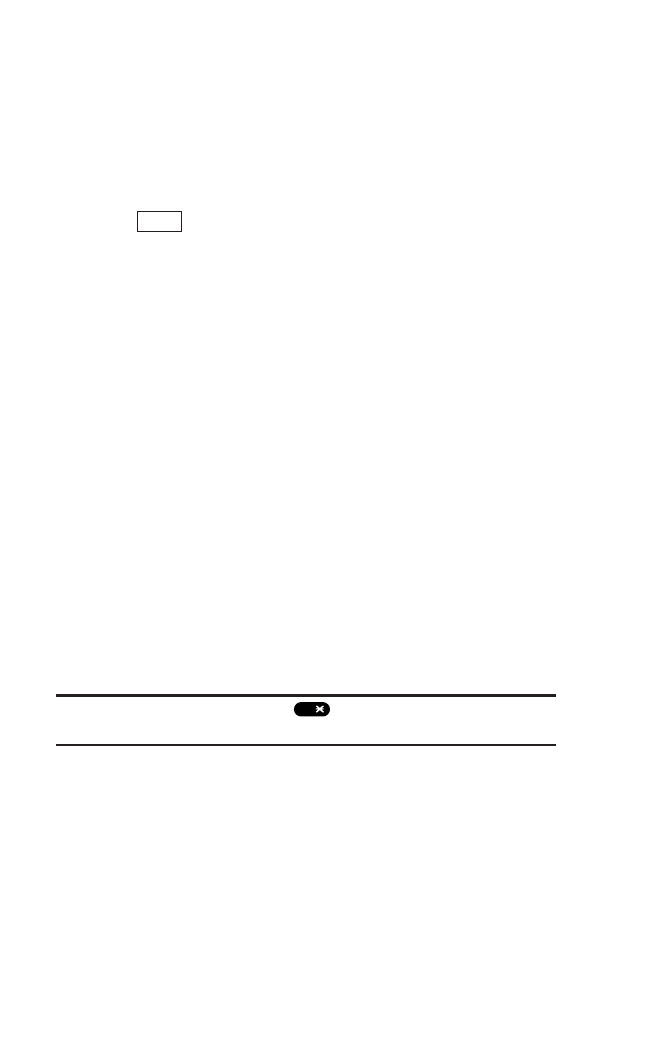
Selecting a Character Input Mode
Your phone provides convenient ways to enter words, letters,
punctuation, and numbers whenever you are prompted to enter
text (for example, when adding a Contacts entry or when
sending text, picture messages).
1. When you display a screen where you can enter text,
press (right softkey).
2. Select a character input mode:
ᮣ
Add Word to store words that you use frequently.
ᮣ
Canned Messages to enter canned messages.
ᮣ
Recent Messages to enter messages used recently.
ᮣ
Signature to enter your signature (see page 41).
ᮣ
T9 Word to enter characters using T9 Text Input (see page 24).
ᮣ
Alphabet to enter characters by using the keypad.
ᮣ
SYMBOL to enter symbols.
ᮣ
NUMBER to enter numbers.
ᮣ
PRESET SUFFIX to enter a preset suffix.
ᮣ
SMILEYS to enter smiley pictures.
ᮣ
Emoticons to enter an emotion icon. (For Text Message only.)
ᮣ
Select Language to select the language (English or French).
ᮣ
Erase All to erase all text (if applicable).
ᮣ
Paste to paste copied or cut text (if applicable).
ᮣ
Select Text to select stored text for copying or cutting.
Tip: When entering text, press the key to change letter
capitalization (Abc> ABC> abc).
Shift
Mode
23