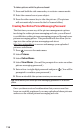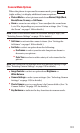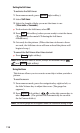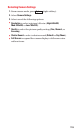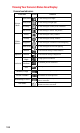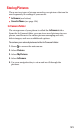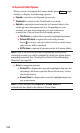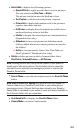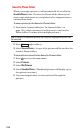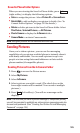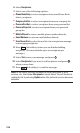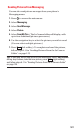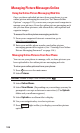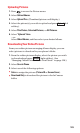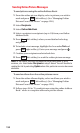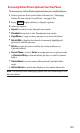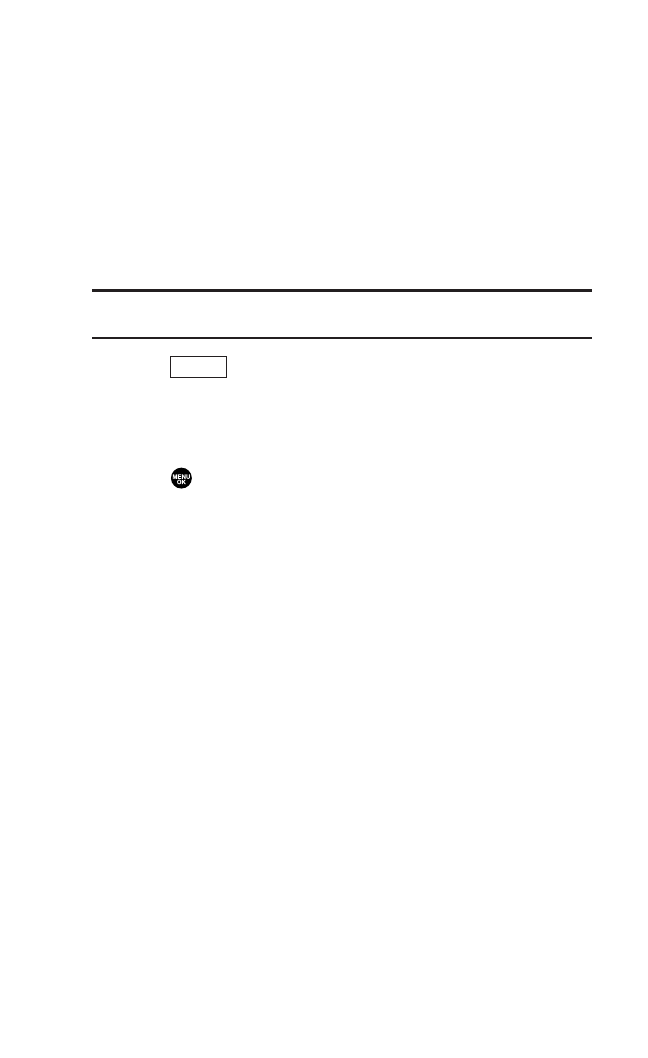
Saved to Phone Folder
When you assign a picture, it will automatically be saved in the
Saved to Phone folder. The Saved to Phone folder allows you to
store copies of pictures on your phone and to assign pictures to
various phone tasks.
To save a picture to the Saved to Phone folder:
1. From the In Camera folder (see “In Camera Folder” on
page 121), select a picture you wish to save to the Saved to
Phone folder. (You may select multiple pictures.)
Tip: If there is no selected picture, the currently highlighted picture will
be selected.
2. Press (right softkey).
3. Select Save to Phone. (A copy of the picture will be saved to the
Saved to Phone folder.)
To view pictures stored in the Saved to Phone folder:
1. Press to access the main menu.
2. Select Pictures.
3. Select My Pictures.
4. Select Saved to Phone. (Thumbnail pictures will display, up to
four pictures at a time.)
5. Use your navigation key to view and scroll through the
pictures.
Options
124