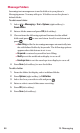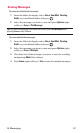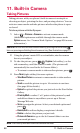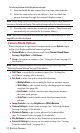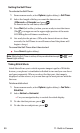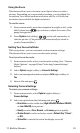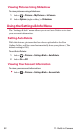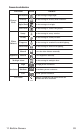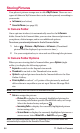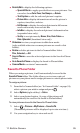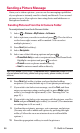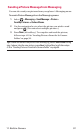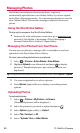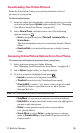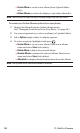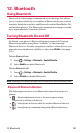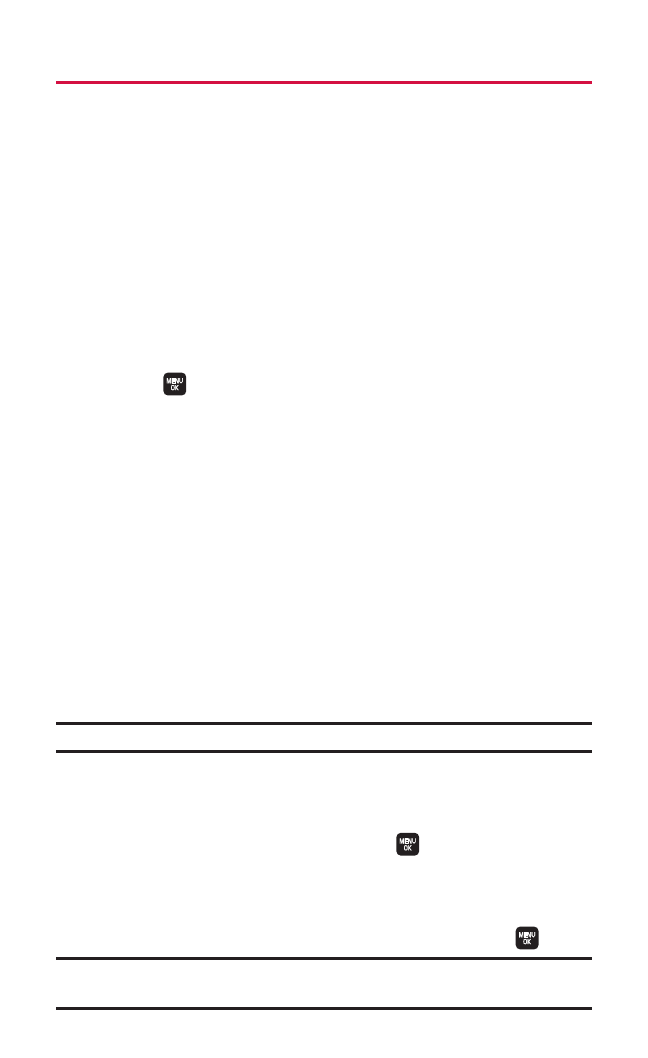
94 11. Built-in Camera
Storing Pictures
Your phone’s picture storage area is called My Pictures. There are two
types of folders in My Pictures that can be used separately according to
your needs:
ⅷ
In Camera (see below)
ⅷ
Saved to Phone(see page 95)
In Camera Folder
Once a picture is taken, it is automatically saved to the In Camera
folder. From the In Camera folder, you can view the saved pictures in
your phone, delete images, and access additional options.
To review your stored pictures in the In Camera folder:
1. Select > Pictures> My Pictures> In Camera. (Thumbnail
pictures will be displayed, up to nine at a time.)
2. Use your navigation key to view and scroll through the pictures.
In Camera Folder Options
When you are viewing the In Camera folder, press Options (right
softkey) to display the following options:
ⅷ
Expand to switch to the Expand view mode.
ⅷ
Thumbnail to switch to the Thumbnail view mode.
ⅷ
Upload to upload pictures from the In Camera folder to the Xtra
Online Gallery.
ⅷ
Prints by Mail to order 4" x 6" prints of the pictures by mail and
deliver them to any address you set up at Picture Message Web
site.
Note:The Prints by Mail service will be available late 2006.
ⅷ
Set as to assign the picture.
Ⅲ
Picture IDto display the currently highlighted picture for
incoming calls from a specific Phone Book entry or Group.
Select the desired entry and press .
Ⅲ
Incoming Callsto display the currently highlighted picture
for incoming calls.
Ⅲ
Screen Saverto display the currently highlighted picture as a
screen saver. Select Main LCDor Sub LCD and press .
Note:Pictures assigned as Picture ID, Incoming Calls, or Screen Saver will
automatically be copied to the Saved to Phone folder.