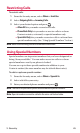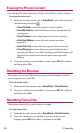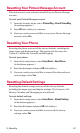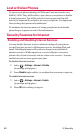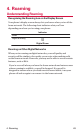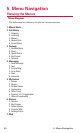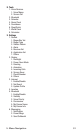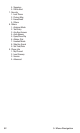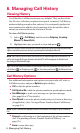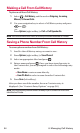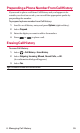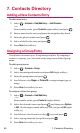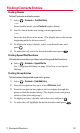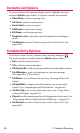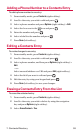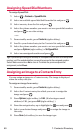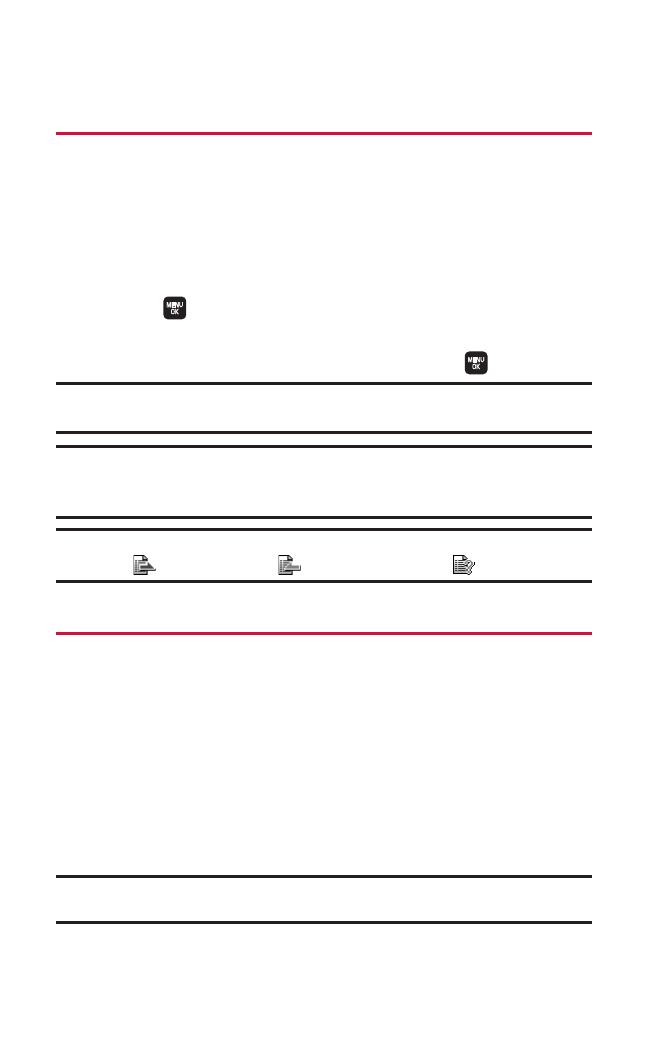
536. Managing Call History
6. Managing Call History
Viewing History
You’ll find the Call History feature very helpful. They are lists of the
last 20 voice calls that you placed, accepted, or missed. Call History
makes redialing a number fast and easy. It is continually updated as
new numbers are added to the beginning of the list and the oldest
entries are removed from the bottom of the list.
To view a Call History entry:
1. Select > Call History, and then select Outgoing,Incoming,
Missed,or Recent Calls.
2. Highlight the entry you wish to view and press .
Tip:You can also view the next Call History entry by pressing the navigation key
right or view the previous entry by pressing the navigation key left.
Note:Call History records only calls that occur while the phone is turned on. If a
call is received while your phone is turned off, it will not appear in the phone's
Incoming or Missed call logs.
Tip:The icons next to the name in the Recent Calls list represent the status of the
call history: for Outgoing calls, for Incoming calls, and for Missed calls.
Call History Options
For additional information and options on a particular call, select a
Call History entry and press Options (right softkey).
ⅷ
Call to dial the phone number.
ⅷ
Call:Speaker Onto dial the phone number in speakerphone mode.
ⅷ
Send Messageto send a text message or a picture message.
(See page 84 or 97 for details.)
ⅷ
Save Phone#to save the phone number in your Contacts directory
(if applicable). (See “Saving a Phone Number From Call History”
on page 54.)
Note:Go to Phone Book appears when the number is already in your Contacts
list.
ⅷ
Prependto add numbers to the beginning of the phone number.
(See “Prepending a Phone Number From Call History” on
page 55.)
ⅷ
Erase to erase the entry.