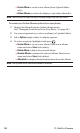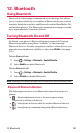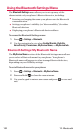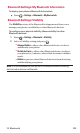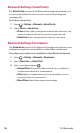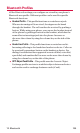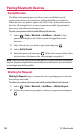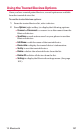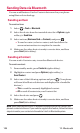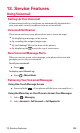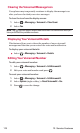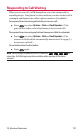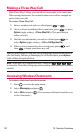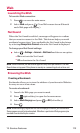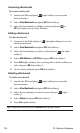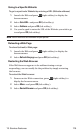108 12. Bluetooth
Sending Data via Bluetooth
You can send Business Card or Contacts data saved on your phone
using Bluetooth technology.
Sending an Item
To send an item:
1. Select > Tools > Bluetooth.
2. Select the device from the trusted devices list > Options (right
softkey) > Send Item.
3. Select an item (Business Cardor Contacts) and press .
Ⅲ
To send a contact, select a contact, and then follow the
onscreen instructions to complete the transfer.
4. Make sure the other device is ready to receive data, and then
press Send(left softkey).
Sending a Contact
You can send a Contacts entry to another Bluetooth device.
To send a contact:
1. From standby mode, press Contacts(right softkey).
2. Highlight a contact and press Options(right softkey) >
Send Contact.
3. Select one of the following options and press . (Your phone
will search for Bluetooth devices and display a list of available
devices.)
Ⅲ
This to send the currently highlighted contact.
Ⅲ
All to send all contacts in your Contacts list.
4. Select the device and press .
5. Make sure the other device is ready to receive data, and then
press Send(left softkey).
Note:Some vehicles with a built-in Bluetooth system allow you to transfer your
phone’s contacts to the car. If your vehicle supports this feature, follow the above
steps to transfer your contacts to the vehicle’s built-in Bluetooth system.