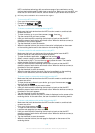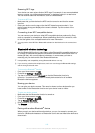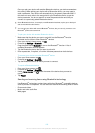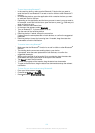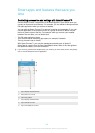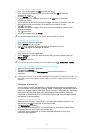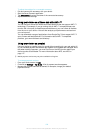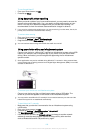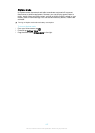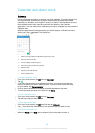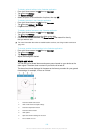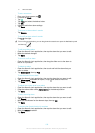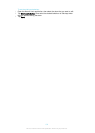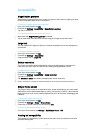Travel and maps
Using location services
Location services allow applications such as Maps and the camera to use information
from mobile and Wi-Fi® networks as well as Global Positioning System (GPS)
information to determine your approximate location. If you're not within a clear line of
sight to GPS satellites, your device can determine your location using the Wi-Fi®
function. And if you're not within range of a Wi-Fi® network, your device can
determine your location using your mobile network.
In order to use your device to find out where you are, you need to enable location
services.
You may incur data connection charges when you connect to the Internet from your device.
To enable or disable location services
1
From your Home screen, tap
.
2
Find and tap Settings > Location, then tap the on-off switch accordingly to
enable or disable location services.
Improving GPS accuracy
The first time you use the GPS function in your device, it can take 5 to 10 minutes for
your location to be found. To help the search, make sure you have a clear view of the
sky. Stand still and don't cover the GPS antenna (the highlighted area in the image).
GPS signals can pass through clouds and plastic, but not through most solid objects
such as buildings and mountains. If your location isn't found after a few minutes,
move to another location.
Google Maps™ and navigation
Use Google Maps™ to track your current location, view real-time traffic situations
and receive detailed directions to your destination.
The Google Maps™ application requires an Internet connection when used online.
You may incur data connection charges when you connect to the Internet from your
device. To get more detailed information about how to use this application, go to
http://support.google.com and click the “Maps for mobile” link.
The Google Maps™ application may not be available in every market, country or region.
125
This is an Internet version of this publication. © Print only for private use.