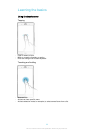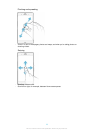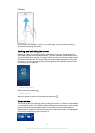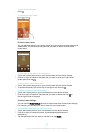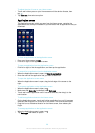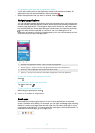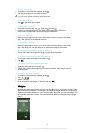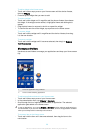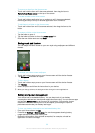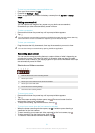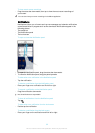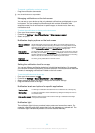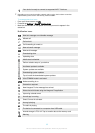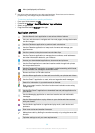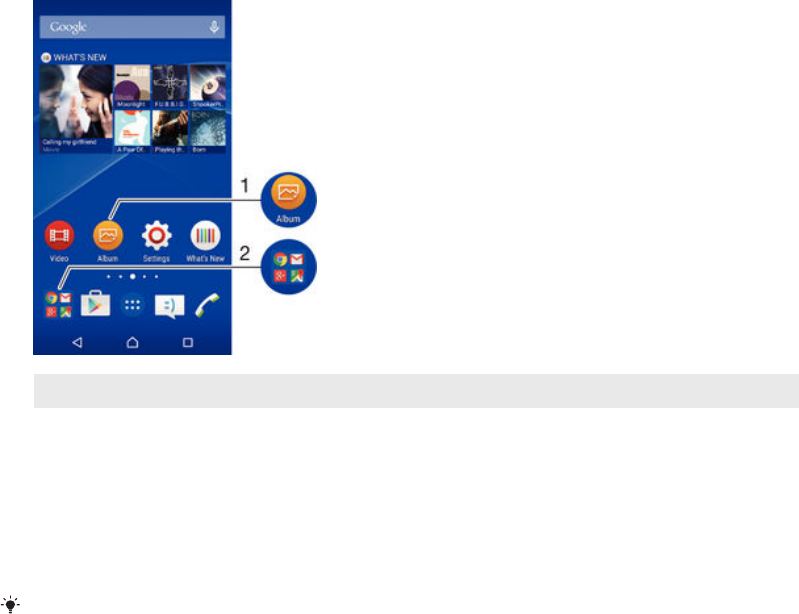
To add a widget to the Home screen
1
Touch and hold an empty area on your Home screen until the device vibrates,
then tap Widgets.
2
Find and tap the widget that you want to add.
To resize a widget
1
Touch and hold a widget until it magnifies and the phone vibrates, then release
the widget. If the widget can be resized, a highlighted frame and resizing dots
appear.
2
Drag the dots inward or outward to shrink or expand the widget.
3
To confirm the new size of the widget, tap anywhere on the Home screen.
To move a widget
•
Touch and hold the widget until it magnifies and the device vibrates, then drag
it to the new location.
To remove a widget
•
Touch and hold the widget until it becomes selected, then drag it to Remove
from Home screen.
Shortcuts and folders
Use shortcuts and folders to manage your applications and keep your Home screen
tidy.
1 Access an application using a shortcut
2 Access a folder containing applications
To add an application shortcut to your Home screen
1
Touch and hold an empty area on your Home screen.
2
In the customisation menu, tap Widgets > Shortcuts.
3
Scroll through the list of applications and select an application. The selected
application gets added to the Home screen.
In step 3, alternatively, you can tap
Widgets > Shortcuts and then select an application from
the list available. If you use this method to add shortcuts, some of the applications available
allow you to add specific functionality to the shortcut.
To move an item on the Home screen
•
Touch and hold the item until it becomes selected, then drag the item to the
new location.
29
This is an Internet version of this publication. © Print only for private use.