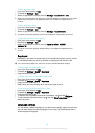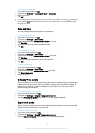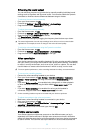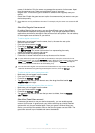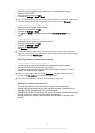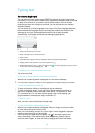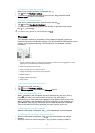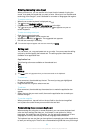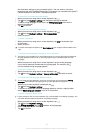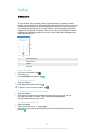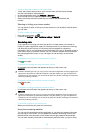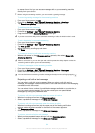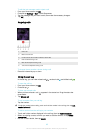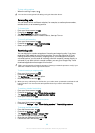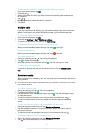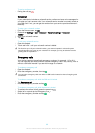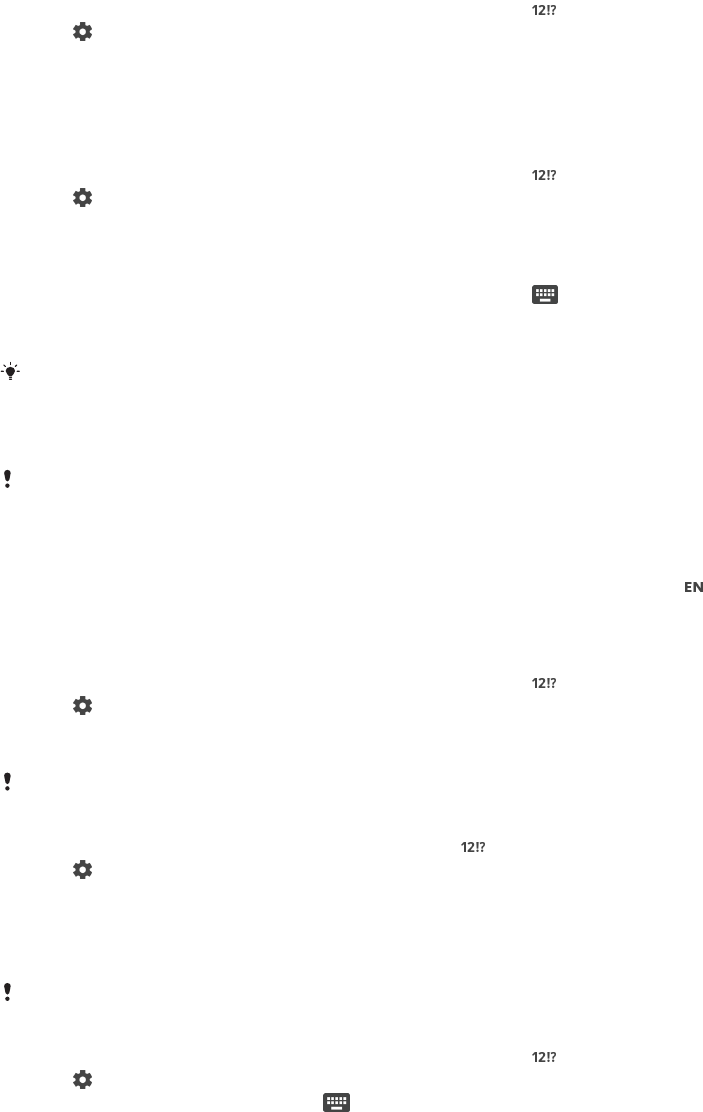
the most basic settings to get you started quickly. You can select to use other
keyboards and switch between keyboards. For example, you can select the Xperia™
Chinese keyboard or the Xperia™ Japanese keyboard.
To access the on-screen keyboard settings
1
When you enter text using the on-screen keyboard, tap
.
2
Tap
, then tap Keyboard settings and change the settings as desired.
3
To add a writing language for text input, tap Writing languages and mark the
relevant checkboxes.
4
Tap OK to confirm.
To change the word suggestion settings
1
When you enter text using the on-screen keyboard, tap .
2
Tap , then tap Keyboard settings > Word suggestions.
3
Select an option.
To select a keyboard
1
When you enter text using the on-screen keyboard, tap
at the bottom right
of the screen.
2
Select an option.
To enable more keyboard options, tap More keyboards, then drag the relevant sliders to the
right.
To change writing language using the on-screen keyboard
This feature is only available if you have added more than one input language and the Smart
language detection feature is off, or if the languages that you selected include non-Latin
languages.
•
When you enter text using the on-screen keyboard, tap the writing language
icon to switch between the selected writing languages. For example, tap
until the desired writing language appears.
To use your writing style
1
When you enter text using the on-screen keyboard, tap .
2
Tap
, then tap Keyboard settings > Use my writing style and select a source.
To change the Smart language detection setting
To use Smart language detection, more than one language must be selected in
Writing
languages. Also note that only languages using a Latin alphabet are supported.
1
When the on-screen keyboard is displayed, tap
.
2
Tap , then tap Keyboard settings .
3
To activate or deactivate the Smart language detection function, drag the slider
beside Smart language detection to the on or off position.
To select a keyboard layout variant
Layout variants for the on-screen keyboard may not be available for all writing languages. You
can select different keyboard layouts for each writing language.
1
When you enter text using the on-screen keyboard, tap
.
2
Tap , then tap Keyboard settings.
3
Tap Writing languages, then tap beside a writing language.
4
Select a keyboard layout variant.
5
Tap OK to confirm.
61
This is an Internet version of this publication. © Print only for private use.