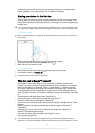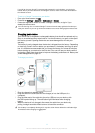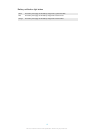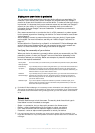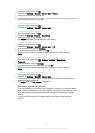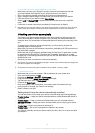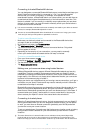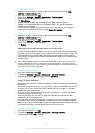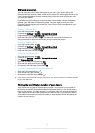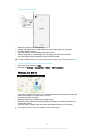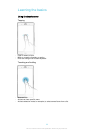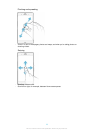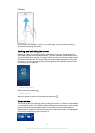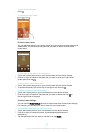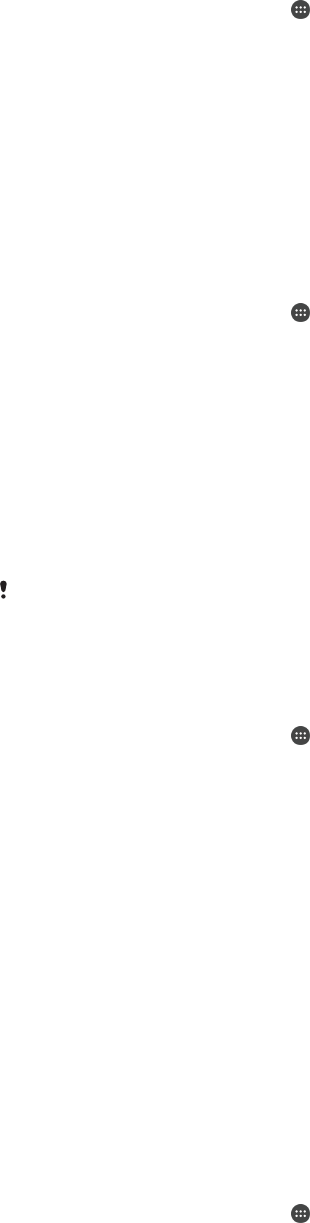
To edit a custom place
1
Make sure location mode is turned on and that you are using either the High
accuracy or Battery saving setting.
2
From your Home screen, tap .
3
Find and tap Settings > Security > Smart Lock > Trusted places.
4
Select the place that you want to edit.
5
Tap Edit address.
6
To enter another location, tap the magnification glass icon and type the
address. Your device searches for the entered location. To use the suggested
address, tap the address.
7
To fine-tune the location, tap the back arrow next to the address, then drag the
location pin to the desired location, and tap Select this location.
To remove a custom place
1
Make sure location mode is turned on and that you are using either the High
accuracy or Battery saving setting.
2
From your Home screen, tap
.
3
Find and tap Settings > Security > Smart Lock > Trusted places.
4
Select the place that you want to remove.
5
Tap Delete.
Keeping your device unlocked while you’re carrying it
Using the On-body detection feature, you can have your device stay unlocked when
you have it on you, for example, if you're carrying it in your hand, pocket or bag. The
accelerometer in your device keeps your device unlocked when it senses that it's
being carried. The device locks when the accelerometer detects that the device has
been put down.
The On-body detection feature can't distinguish whose body is connected. If you give your
device to someone else while it's unlocked using On-body detection, your device may stay
unlocked for the other user. Keep in mind that On-body detection as a security feature is less
secure than a pattern, PIN, or password.
To enable On-body detection
1
From your Home screen, tap .
2
Find and tap Settings > Security > Smart Lock > On-body detection.
3
Drag the slider beside Off to the right, then tap Continue.
Using On-body detection
When you use the On-body detection feature, you need to be aware of the following
behaviours:
•
When your device senses that it's on your body, it stays unlocked after you unlock it.
•
Any time you put your device down and it senses that it's no longer on your body,
your device locks automatically.
•
After you put your device down, for example, if you place it on a table, your device
can take up to one minute to lock.
•
After you get into a car, bus, train or other land vehicles, your device can take
between 5 and 10 minutes to lock.
•
Note that when you get on an airplane or a boat (or other non-land based vehicles),
your device may not lock automatically, so make sure to lock it manually if needed.
•
When you pick up your device again or get out of the vehicle, just unlock it once and
your device then stays unlocked for as long as you have it on you.
To turn off On-body detection
1
From your Home screen, tap
.
2
Find and tap Settings > Security > Smart Lock > On-body detection.
3
Drag the slider beside On to the left.
18
This is an Internet version of this publication. © Print only for private use.