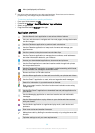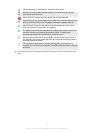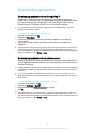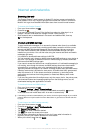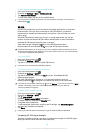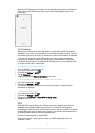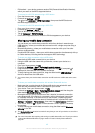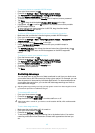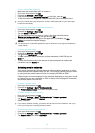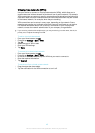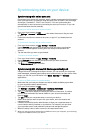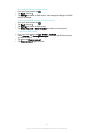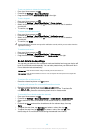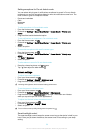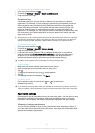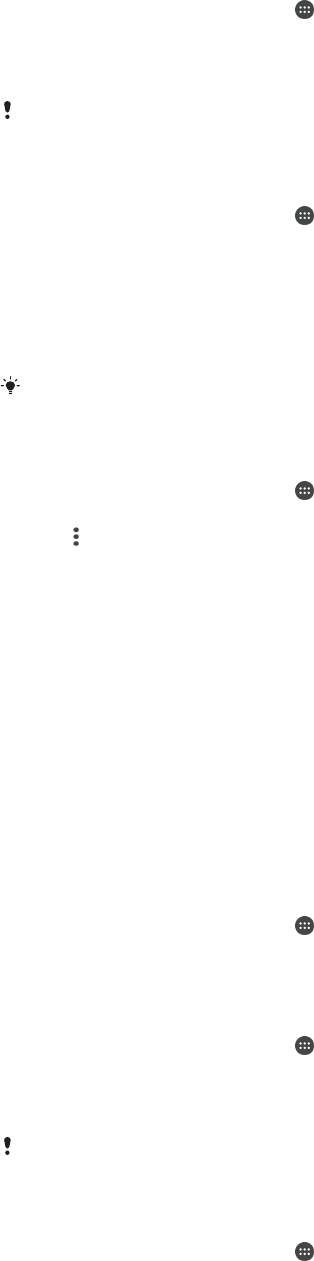
To set a mobile data usage limit
1
Make sure that mobile data traffic is turned on.
2
From your Home screen, tap .
3
Find and tap Settings > Data usage.
4
Drag the slider beside Set mobile data limit to the right, then tap OK.
5
To set the mobile data usage limit, drag the data limit line to the desired value.
Once your mobile data usage reaches the set limit, mobile data traffic on your device gets
turned off automatically.
To control the data usage of individual applications
1
From your Home screen, tap .
2
Find and tap Settings > Data usage.
3
Tap the Mobile or Wi-Fi tab.
4
Tap the application that you want to control, then drag the slider beside
Restrict app background data to the right and tap OK.
5
To access more specific settings for the application (if available), tap App
settings and make the desired changes.
The performance of individual applications may be affected if you change the related data
usage settings.
To check your data usage
1
From your Home screen, tap .
2
Find and tap Settings > Data usage.
3
Tap , then tap Show Wi‑Fi.
4
To view information about the amount of data transferred via WI-Fi®, tap the
Wi-Fi tab.
5
To view the information about the amount of data transferred via mobile data
connection, tap the Mobile tab.
Selecting mobile networks
Your device automatically switches between mobile networks depending on which
mobile networks are available where you are. You can also manually set your device
to use a particular mobile network mode, for example, WCDMA or GSM.
Different status icons are displayed in the status bar depending on the type or mode
of network that you are connected to. Refer to
Status icons
on page 34 to see what
the different status icons look like.
To select a network mode
1
From your Home screen, tap .
2
Find and tap Settings > More > Mobile networks.
3
Tap Preferred network type, then select a network mode.
To select another network manually
1
From your Home screen, tap .
2
Find and tap Settings > More > Mobile networks > Network operators.
3
Tap Search mode, then select Manual.
4
Select a network.
If you select a network manually, your device will not search for other networks, even if you
move out of range of the manually selected network.
To activate automatic network selection
1
From your Home screen, tap .
2
Find and tap Settings > More > Mobile networks > Network operators.
3
Tap Search mode, then select Automatic.
44
This is an Internet version of this publication. © Print only for private use.