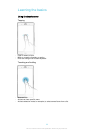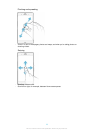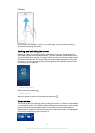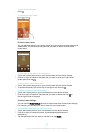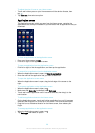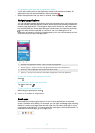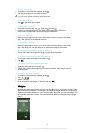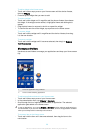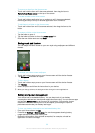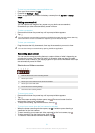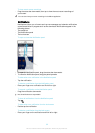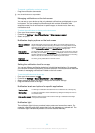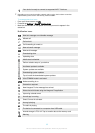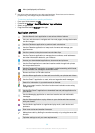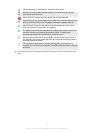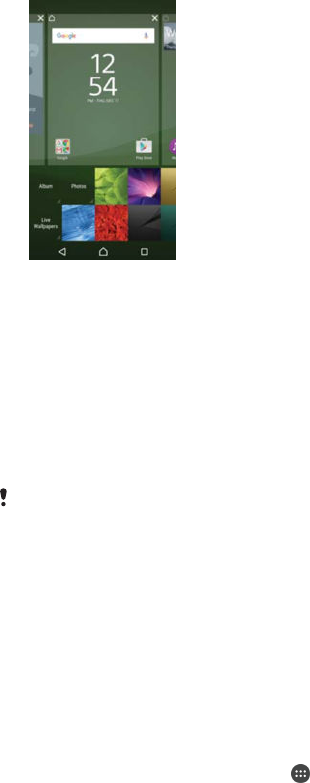
To remove an item from the Home screen
•
Touch and hold the item until it becomes selected, then drag the item to
Remove from Home screen on the top of the screen.
To create a folder on the Home screen
•
Touch and hold an application icon or a shortcut until it becomes selected,
then drag and drop it on top of another application icon or shortcut.
To add items to a folder on the Home screen
•
Touch and hold an item until it becomes selected, then drag the item to the
folder.
To rename a folder on the Home screen
1
Tap the folder to open it.
2
Tap the folder's title bar to show the Folder name field.
3
Enter the new folder name and tap Done.
Background and themes
You can adapt the Home screen to your own style using wallpapers and different
themes.
To change your Home screen wallpaper
1
Touch and hold an empty area on your Home screen until the device vibrates.
2
Tap Wallpapers and select an option.
To set a theme
1
Touch and hold an empty area on your Home screen until the device vibrates.
2
Tap Themes.
3
Select an option and follow the instructions in your device.
When you change a theme, the background also changes in some applications.
Battery and power management
Your device has an embedded battery. You can keep track of your battery
consumption and see how much power applications are using. You can remove apps
and activate Battery saver to get more out of your battery. You can also view an
estimate of how much battery time is left and adjust your settings to improve
performance and make your battery last longer.
To view your battery consumption and estimated battery time
1
From your Home screen, tap
.
2
Find and tap Settings > Battery usage. An overview appears showing battery
usage data and an estimated battery time.
3
Review the information, then proceed as required, for example, uninstall an
application or restrict its usage.
30
This is an Internet version of this publication. © Print only for private use.