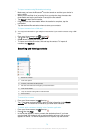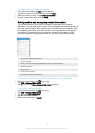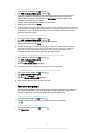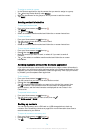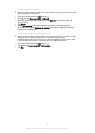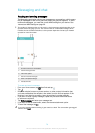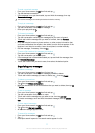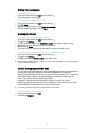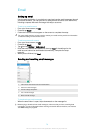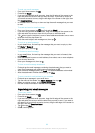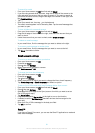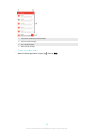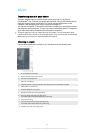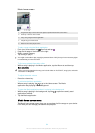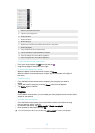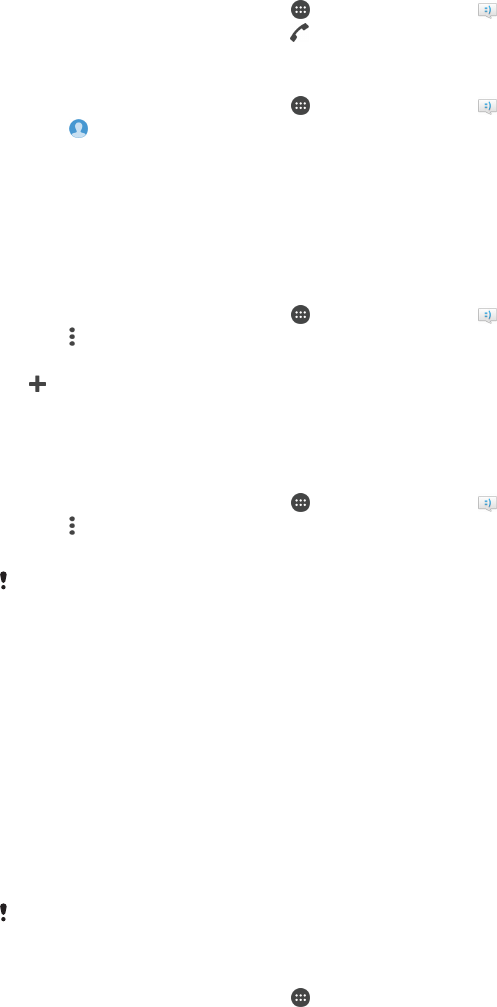
Calling from a message
To call a message sender
1
From your Home screen, tap , then find and tap .
2
Tap a conversation, then tap .
To save a sender's number as a contact
1
From your Home screen, tap , then find and tap .
2
Tap > Save.
3
Select an existing contact, or tap Create new contact.
4
Edit the contact information and tap Save.
Messaging settings
To change your message notification settings
1
From your Home screen, tap
, then find and tap .
2
Tap , then tap Settings.
3
To set a notification sound, tap Notification sound, then select an option or tap
and select a music file that is saved to your device.
4
To confirm, tap Done.
5
For other notification settings, drag the relevant sliders to the right or left.
To turn the delivery report function on or off for outgoing messages
1
From your Home screen, tap , then find and tap .
2
Tap
, then tap Settings.
3
Drag the slider beside Delivery report to the right or left.
After the delivery report function is turned on, a check mark is displayed in messages that have
been successfully delivered.
Instant messaging and video chat
You can use the Google Hangouts™ instant messaging and video chat application on
your device to chat with friends who also use the application on computers,
Android™ devices and other devices. You can turn any conversation into a video call
with several friends, and you can send messages to friends even when they are
offline. You can also view and share photos easily.
Hangouts™ requires Internet access and a Google™ account. Go to http://
support.google.com/hangouts and click the "Hangouts on your Android" link to get
more detailed information about how to use this application.
The video call function only works on devices with a front camera.
To use the Hangouts™ application
1
From your Home screen, tap .
2
Find and tap Hangouts.
78
This is an Internet version of this publication. © Print only for private use.