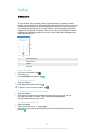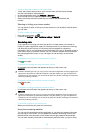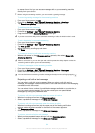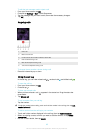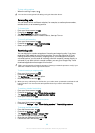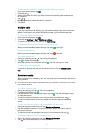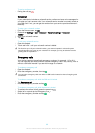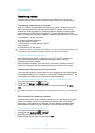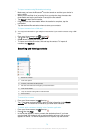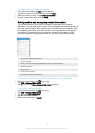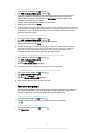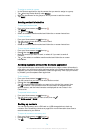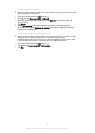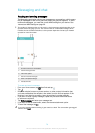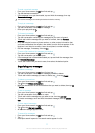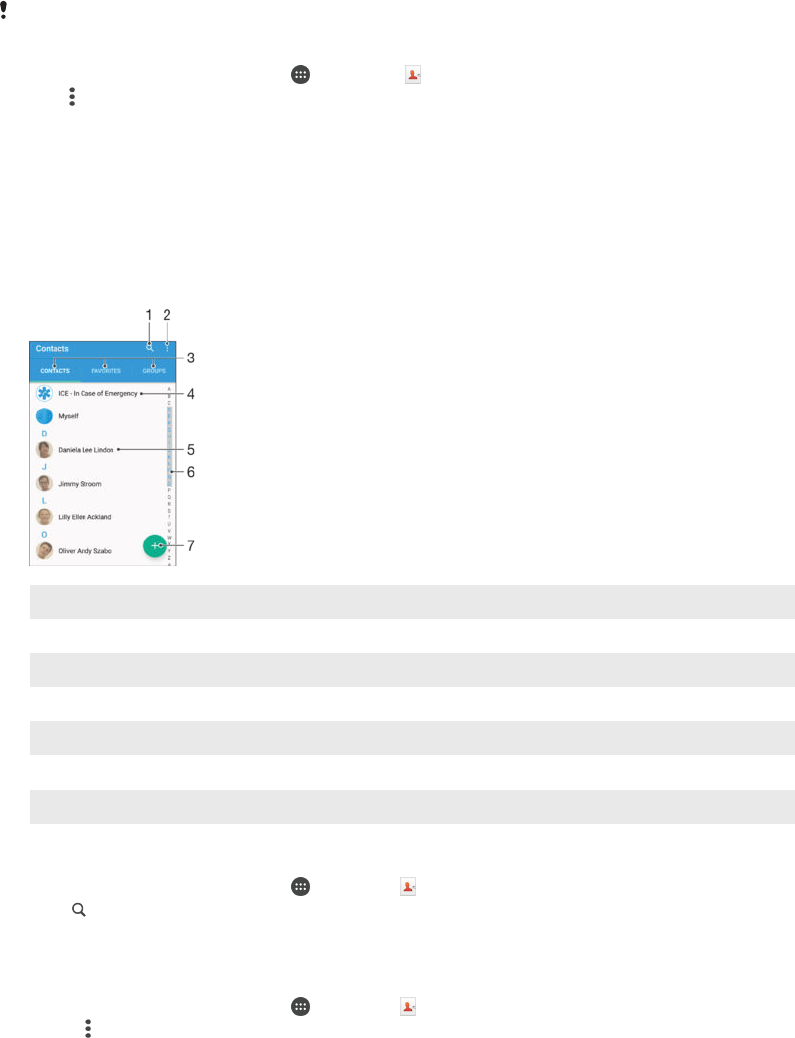
To import contacts using Bluetooth
®
technology
1
Make sure you have the Bluetooth
®
function turned on and that your device is
set to visible.
2
When you are notified of an incoming file to your device, drag the status bar
downwards and tap the notification to accept the file transfer.
3
Tap Accept to start the file transfer.
4
Drag the status bar downwards. When the transfer is complete, tap the
notification.
5
Tap the received file and select where to store your contacts.
To import contacts from a SIM card
You may lose information or get multiple contact entries if you transfer contacts using a SIM
card.
1
From your Home screen, tap , then tap .
2
Tap
, then tap Import contacts > SIM card.
3
Select where to store your contacts.
4
To import an individual contact, find and tap the contact. To import all
contacts, tap Import all.
Searching and viewing contacts
1 Search for contacts
2 View more options
3 Contacts, Favourites and Groups tabs
4 Edit and view medical and emergency contact information
5 View contact details
6 Jump to contacts starting with the selected letter
7 Add a contact
To search for a contact
1
From your Home screen, tap , then tap .
2
Tap and enter a phone number, name or other information in the Search
contacts field. The result list is filtered as you enter each character.
To select which contacts to display in the Contacts application
1
From your Home screen, tap , then tap .
2
Press
, then tap Filter.
3
In the list that appears, mark or unmark the desired options. If you have
synchronised your contacts with a synchronisation account, that account
appears in the list. To further expand the list of options, tap the account.
70
This is an Internet version of this publication. © Print only for private use.