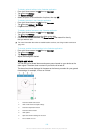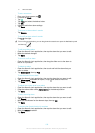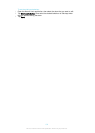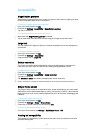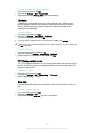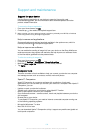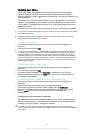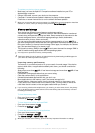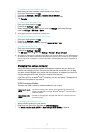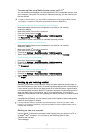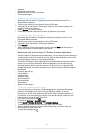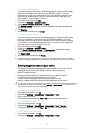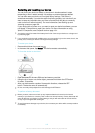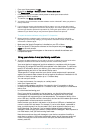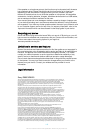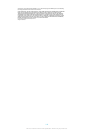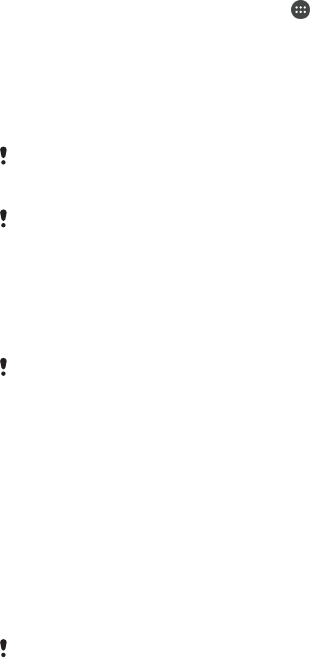
1
From your Home screen, tap .
2
Find and tap Settings > Backup & reset > Factory data reset.
3
Tap Reset phone.
4
If required, draw your screen unlock pattern or enter your screen unlock
password or PIN to continue.
5
To confirm, tap Erase everything.
Your device does not revert to an earlier software version of Android™ when you perform a
factory data reset.
If you forget your screen unlock password, PIN or pattern, you can use the device repair
feature in Xperia™ Companion to erase the security layer. You need to provide your Google
account login details to perform this operation. By running the repair feature, you reinstall
software for your device and you may lose some personal data in the process.
To repair the device software using Xperia™ Companion
Before performing a software repair, make sure you know your Google™ credentials.
Depending on your security settings, you may need to enter them in order to start up the
device after a software repair.
1
Make sure that Xperia Companion is installed on your PC or Mac
®
.
2
Open the Xperia™ Companion software on the computer and press Software
repair on the main screen.
3
Follow the instructions that appear on the screen to reinstall the software and
complete the repair.
Using your device in wet and dusty conditions
To ensure the water resistance of your device, all covers, including the covers for the micro
USB port, the SIM card slot and the memory card slot, must be firmly closed.
Your smart device is waterproof and dust resistant in compliance with the Ingress
Protection (IP) ratings IP65 and IP68, as explained in the table below. To view more
specific IP information about your device, go to
www.sonymobile.com/global-en/
legal/testresults/
and click on the relevant device name.
These specific IP ratings mean that your device is dust resistant and is protected
against low pressure water stream as well as against the effects of immersion for 30
minutes in fresh (non-saline) water up to 1.5 metres deep.
You can use your device:
•
in dusty environments, for example, on a windy beach.
•
when your fingers are wet.
•
in some extreme weather conditions, for example, when it’s snowing or raining.
•
in fresh (non-saline) water depths of 1.5 metres or less, for example, in a fresh water
lake or river.
•
in a chlorinated swimming pool.
Even if your device is resistant to dust and water, you should avoid exposing it
unnecessarily to environments with excessive dust, sand and mud or to moist
environments with extreme high or low temperatures. The waterproof ability of the
micro USB port, the SIM card slot, the memory card slot and the headset jack cannot
be guaranteed in all environments or conditions.
Never immerse your device in salt water or let the micro USB port or headset jack
come in contact with salt water. For example, if you’re at the beach, remember to
keep your device away from the sea water. Also, never expose the device to any
liquid chemicals. For example, if you’re washing dishes by hand using liquid
detergent, avoid bringing your device in contact with the detergent. After exposure to
non-fresh water, rinse your device using fresh water.
Normal wear and tear along with damage to your device can reduce its ability to
resist dust or moisture. After using the device in water, dry off the areas around all
covers, including the covers for the micro USB port, the SIM card slot and the
memory card slot.
142
This is an Internet version of this publication. © Print only for private use.