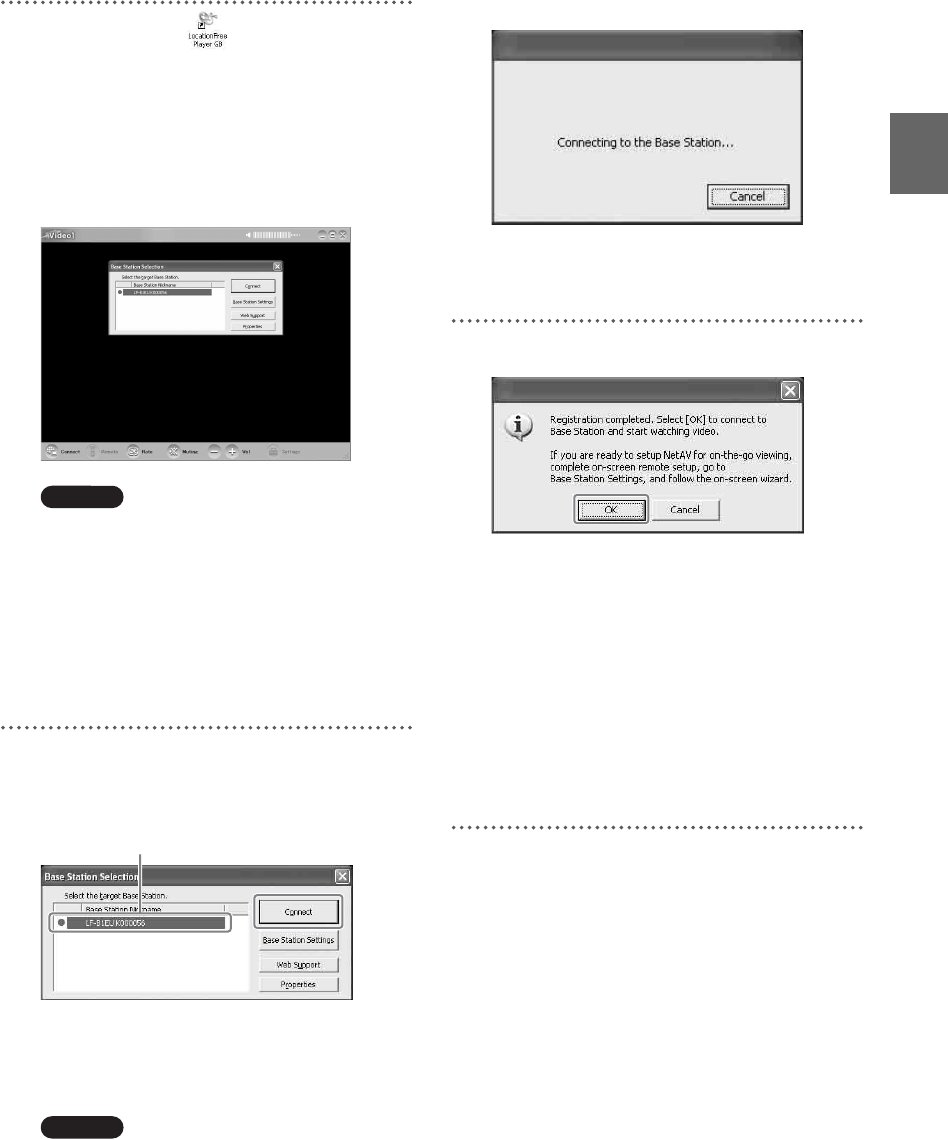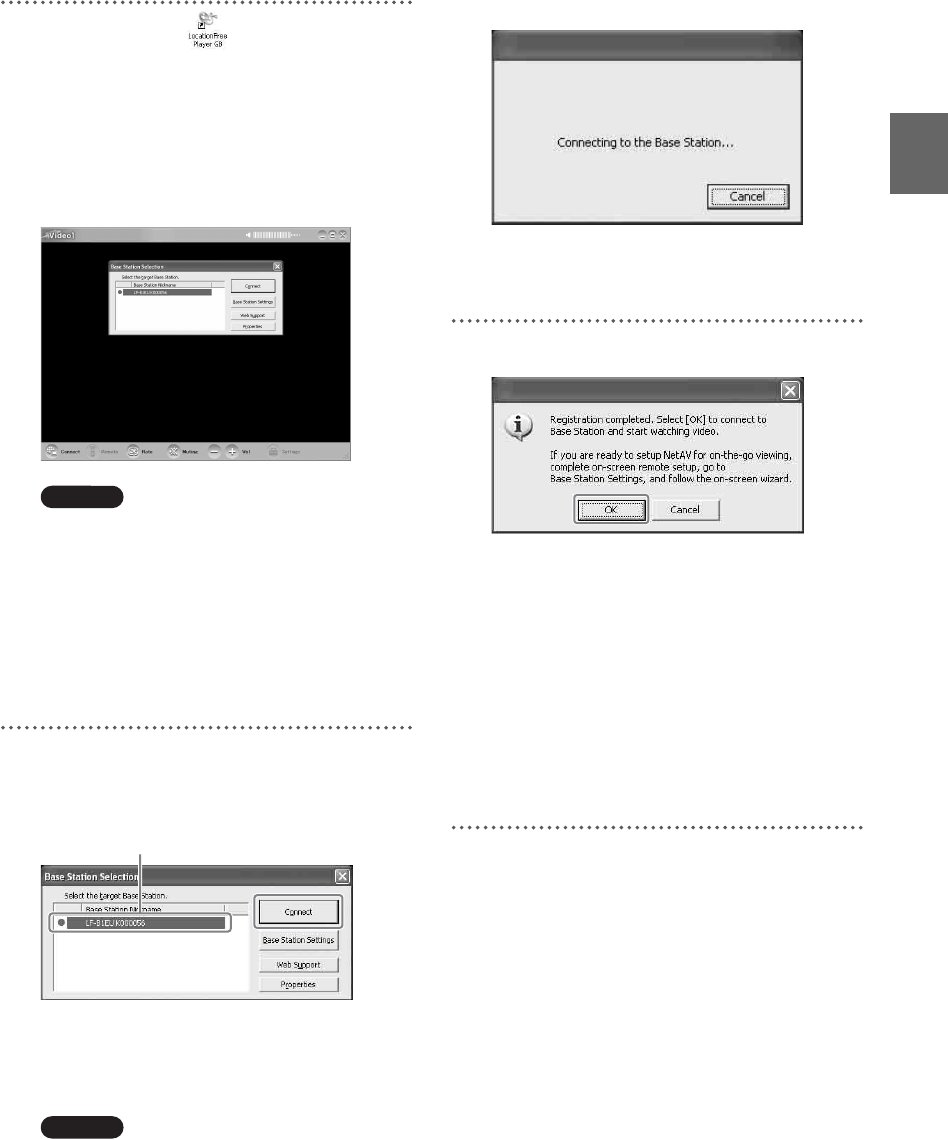
Setup and Connections
16
2
Double-click the (LocationFree
Player) icon on the desktop of the computer.
You can also use the [Start] menu. Point to
[All programs] ([Programs] in Windows
2000), [Sony LocationFree Player], and then
click [LocationFree Player].
LocationFree Player starts, and the [Base
Station Selection] window appears.
Note
If your Base Station does not appear on the [Base
Station Selection] screen, your security software
or browser may be blocking the communication
between the LocationFree Player and the Base
Station. Refer to the instruction manuals of your
security software or the online help of your
browser to configure them not to block the
communication.
3
In the [Base Station Selection] window,
select a Base Station with a green icon from
the list, and then click [Connect].
z Tip
You can change the nickname on the screen that
appears if you click [Properties].
Note
Before clicking [Connect], check that the SETUP
MODE LED is still blinking. If the SETUP
MODE LED turns on without blinking, keep
pressing the SETUP MODE button until the LED
starts blinking.
Open a connection with the Base Station.
Base Station registration begins
automatically.
4
Click [OK] to connect to the Base Station.
The Base Station is restarted automatically
after registration. Wait for a while until a
connection is established with the Base
Station.
To configure the on-screen remote control
and the colour system, go to page 28.
To watch video away from home, proceed to
the next section “STEP 2 Setup to Watch
Video Away from Home.”
Select a green icon.