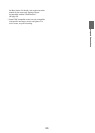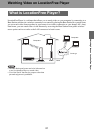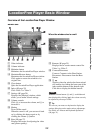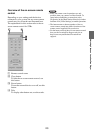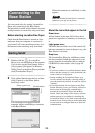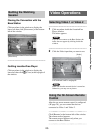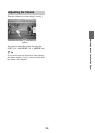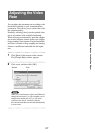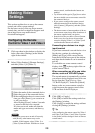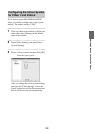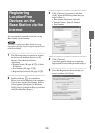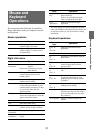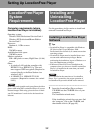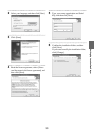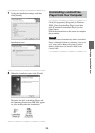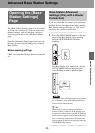Watching Video on LocationFree Player
28
This section explains how to set up the remote
control and colour system settings.
For the latest version of the on-screen remote
control data, see the LocationFree Support web
site at http://www.sony.net/Products/
LocationFree/support/.
1
Click anywhere in the window to display the
index, then select [Settings] at the bottom
right of the window.
2
Select [Video Settings], [Remote Settings],
and then [Video 1] or [Video 2].
1 Select the make of the connected device.
2 Select the type of the connected device.
3 If the configuration above is correct, each
time you click [Power], you can turn on
or off your device.
After clicking [Power], it takes 5 seconds
or more for the device to respond.
If it does not work, make sure that the
make and type are correct, and then try
again.
Notes
• Even if the power turns on and off correctly
with [Power], other buttons may not be
enabled. If this happens, select [Video 1] or
[Video 2] from the Index. With the on-screen
remote control, confirm that the buttons are
enabled.
• Try all items of the type in [Type] box to select
the most suitable on-screen remote control for
the connected devices.
• If you want to configure the remote control
while disconnecting from the Base Station,
click [Connect], [Properties], and then [Video
Settings].
• The button names or button numbers of the on-
screen remote control may differ from those of
the remote supplied with your device.
• Some devices may not have a [Power] button.
In this case, also use the on-screen remote
control to display [Video 1] or [Video 2] and
confirm that the buttons are enabled.
Connecting two devices to a single
input terminal
If you have connected a second device via a
first device, continue by selecting the
[Make] and [Type] of the second device
from the list in the lower part of the window,
and then check whether it can be turned on
and off.
To switch the on-screen remote control
display, click at the top right of the on-
screen remote control.
When connecting an all-in-one video
device, such as a VCR+DVD player
The second remote is automatically set when
you select a device displayed as an all-in-one
device from the [Type] list (e.g., Sony
“VCR+DVD player”). Select the [Switch]
button on the on-screen remote control to
switch between the remote control of the
VCR and that of the DVD player.
3
Click [OK] or [Apply].
Click [OK] to enable the settings and close
the [Settings] window.
Click [Apply] to enable the settings without
closing the [Settings] window.
z Tip
After configuring the remote control for Video 1
and Video 2, the [Video 1] and [Video 2] options
in the [Index] window change to their set remote
control names.
Making Video
Settings
Configuring the Remote
Control for Video 1 and Video 2