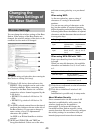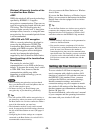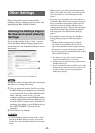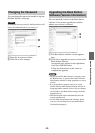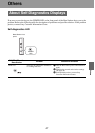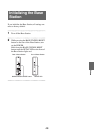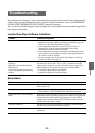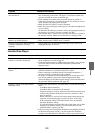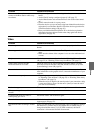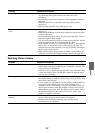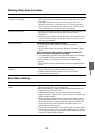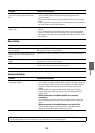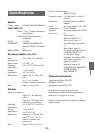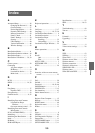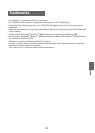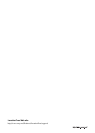Others
52
Watching Video at Home
No picture from the connected device. • Firmly attach the connection cables. Check that the connections to the
red, white and yellow jacks and the scart socket are correct
(1 page 8).
• Non-interlaced signals from computers or other equipment cannot be
displayed.
• Make sure the device is connected to the correct input terminal
(1 page 8).
• Make sure that the power of the video device is on.
The on-screen remote control does not
work.
• Connect the IR Blaster to the IR BLASTER port on the Base Station
(1 page 9).
• Make sure the IR Blaster is positioned so that it faces the remote sensor
correctly (1 page 9).
• Move the device’s remote sensor away from any bright light, such as a
fluorescent light or direct sunlight.
• The on-screen remote control may not work properly when the wireless
connection between the device and Base Station is poor.
• Check whether operation is possible using the buttons of the connected
device. Also, reconfigure the remote control settings (1 page 28).
(Some devices cannot be operated, or can only be partially operated, by
the on-screen remote control.)
• Make sure the remote control settings for [Video 1] and [Video 2] are
configured correctly in the [Remote Settings] window (1 page 28).
Problem Causes and remedies
Operations are delayed. • Changing channels and operations performed from the on-screen
remote control take place via the network, so response is delayed. This
is normal and not a malfunction.
• When the rate is too high for the actual speed of your connection, delay
is even more likely to occur. Set the rate to [Auto] or lower the rate if
you want to use manually.
Video stops or skips. • If another wireless LAN device connects to and communicates with the
Base Station during your NetAV session, it may not be possible to send
and receive video smoothly.
• If your computer is connected on a wireless LAN to the Base Station or
to a wireless router and the power save mode is enabled in the
computer’s wireless LAN settings, it may not be possible to send and
receive video smoothly. Check the computer’s wireless LAN settings,
and disable the power save mode. For details on these settings, refer to
the instruction manual for the wireless LAN device, such as your
computer or wireless LAN card.
The NetAV connection is disconnected
suddenly.
• Has security software been installed? If so, the firewall function of the
security software may be causing NetAV to disconnect.
• Problems with the Internet connection may cause the NetAV
connection to be disconnected.
Problem Causes and remedies