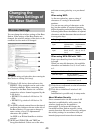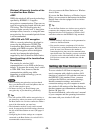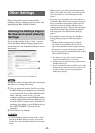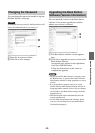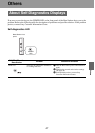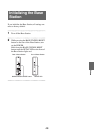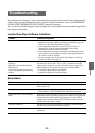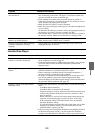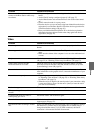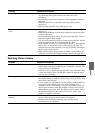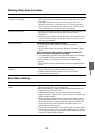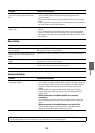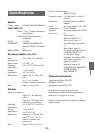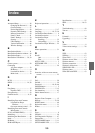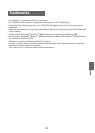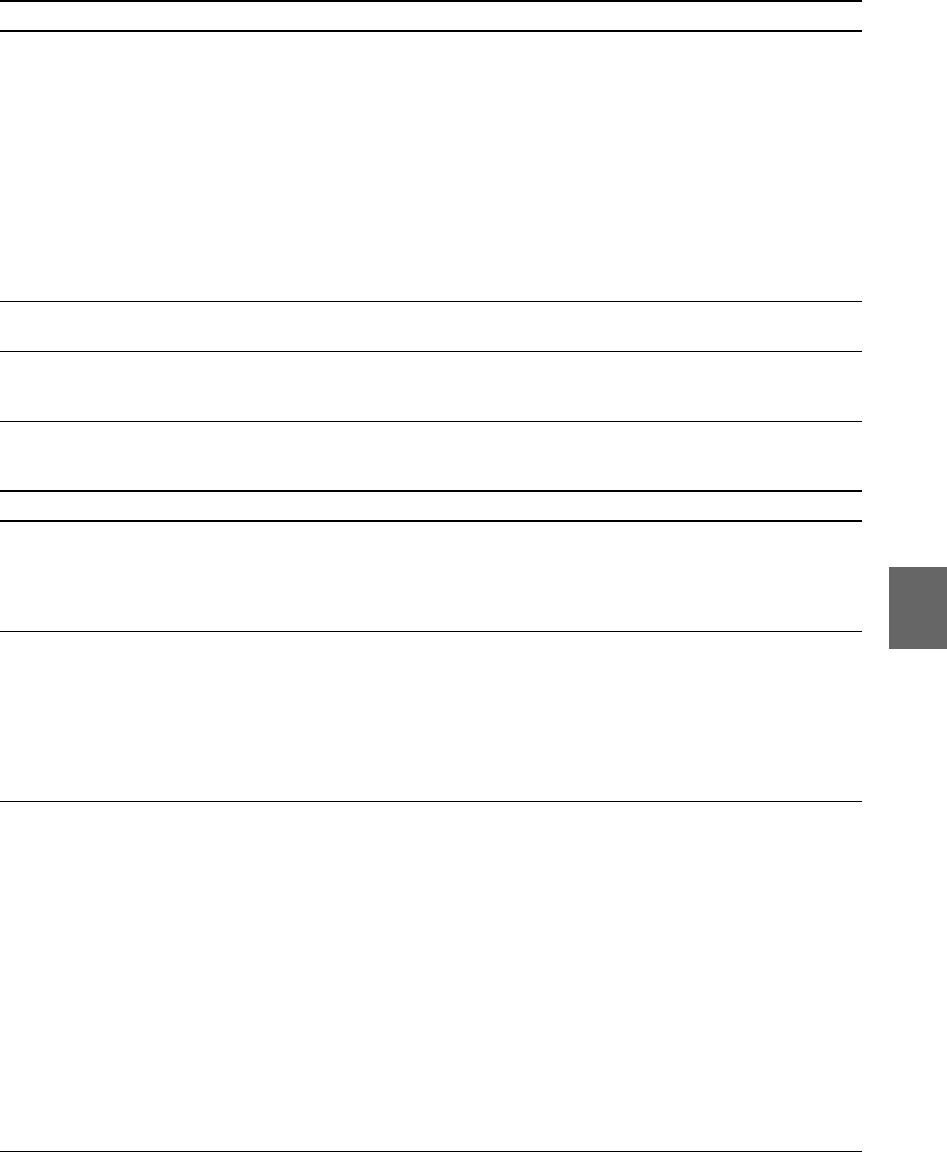
Others
50
LocationFree Player
NETWORK LED on the Base Station
does not turn on.
• Check whether the connection type is correct.
See “Connecting to the router” (1 page 17) and check to make sure
you have selected the correct connection type.
• Check whether the modem power and router power are turned on.
If the power is turned on, try turning the power off, waiting for a short
while, and then turning the power on again.
• Make sure the LAN cable is securely connected.
• Make sure you are using the correct type of LAN cable (straight-wired
or cross-wired).
To determine the cable type you need, refer to the operating instructions
for the device you want to connect or contact your ISP.
• Your Internet service contract may only allow one device to connect to
the Internet at a time. Make sure no other device is already online.
Cannot automatically receive an IP
address (no value displayed).
• Make sure the LAN cable is securely connected.
• Make sure the router’s DHCP server is enabled.
Messages on the [Base Station Settings]
screen are displayed in a foreign
language.
• After logging on to the [Base Station Settings] screen, choose your
language (1 pages 18 and 36).
Problem Causes and remedies
Cannot connect a computer to the Base
Station via a wireless connection.
• Is the wireless LAN set up properly? Configure the same information
on the computer as you set on page 43.
• Check the frequency band (2.4 GHz band) supported by your computer
or wireless LAN card and set the Base Station to operate at that
frequency band.
Cannot register a computer on the Base
Station.
• Switch the Base Station to setup mode after you connect the computer
to the Base Station via a wireless connection or router.
• When connecting to one Base Station from multiple computers, a
separate serial key is required for each computer.
• To register a computer to a Base Station that is not on the same LAN,
you need to generate a password in [Device Registration] under
[Advanced Setup] on the [Base Station Settings] screen and then enter
the password during registration (1 page 30).
Nothing is shown on the [Base Station
Selection] screen.
• Directly enter the IP address or domain name, or check the following
items:
- Is the Base Station turned on?
- Is the Base Station connected to the network?
- Check the settings of security software because the Base Station may
be blocked by the firewall function in anti-virus software or other
types of software.
- When connected via a wired LAN, make sure the Base Station and
computer are connected properly to the LAN ports of the router.
- If the connection settings of the Base Station were set manually,
check the IP address setting.
- Is a global IP address set for the WAN side of the router and a private
address set for the Base Station? For more information on your
global IP address, contact your ISP.
• If you are using a LAN with global IP addresses and the Base Station is
not detected for security reasons, you need to enter the IP address
assigned to the Base Station in the address field of your web browser.
Problem Causes and remedies