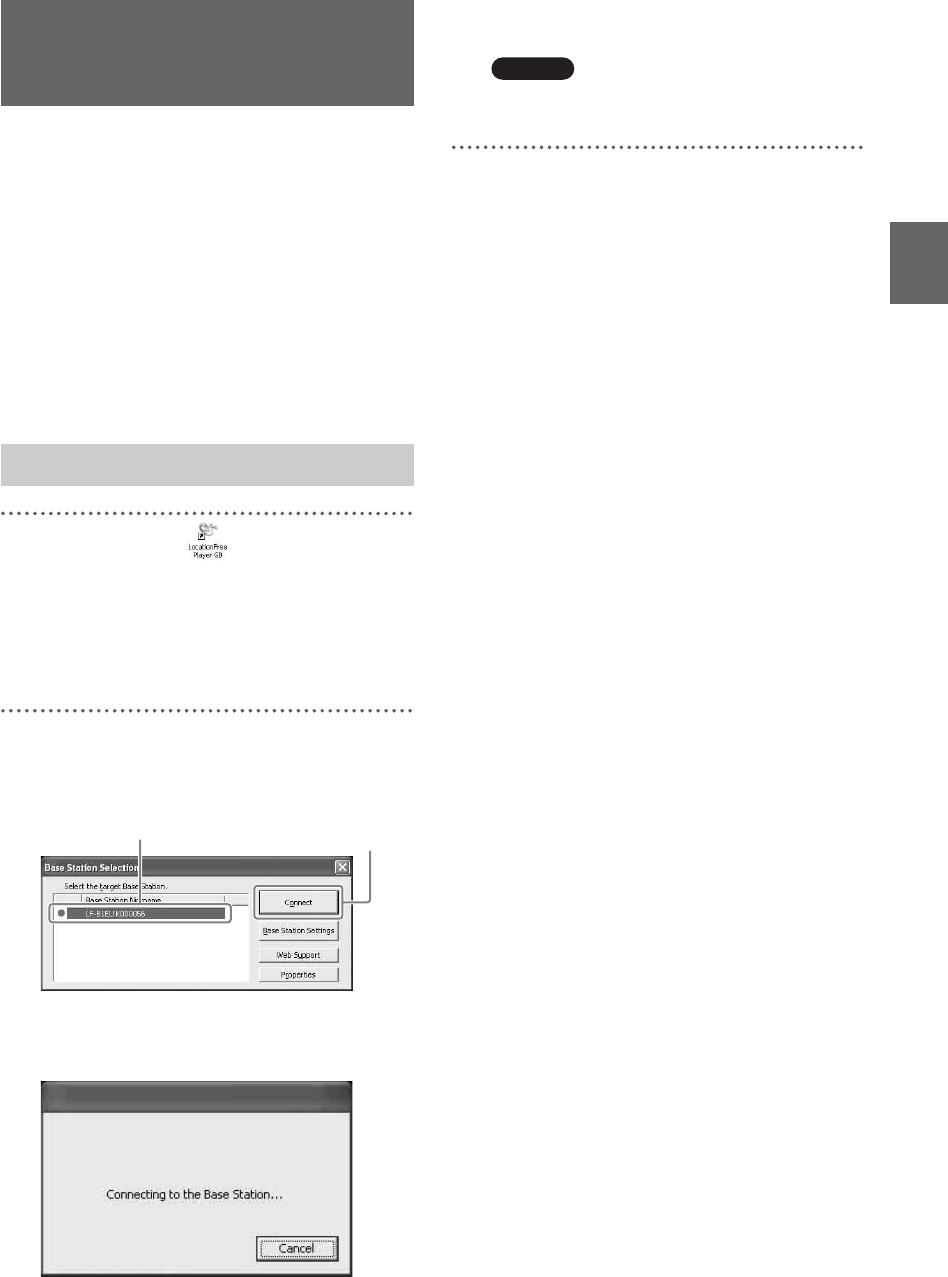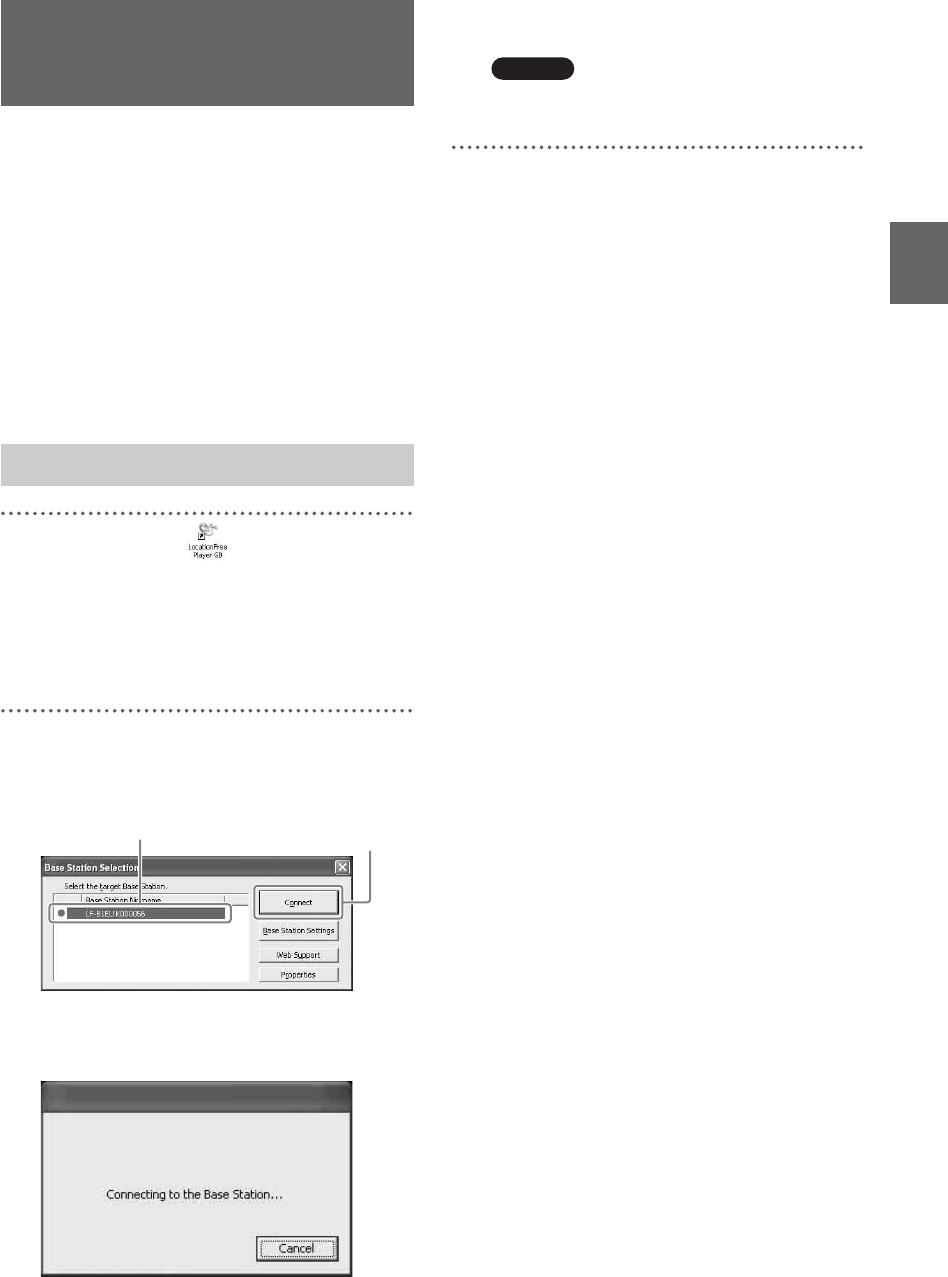
Watching Video on LocationFree Player
24
You can watch video by starting LocationFree
Player and connecting to the Base Station.
The procedure to watch video at home is the same
as the procedure to watch video away from home.
Before starting LocationFree Player
Check that the Base Station is turned on. Also,
make sure that your computer is connected to
your home LAN, when watching at home, or to
the Internet, when watching away from home.
1
Double-click the (LocationFree
Player) icon on the desktop of the computer.
You can also use the [Start] menu. Point to
[All programs] ([Programs] in Windows
2000), [Sony LocationFree Player], and then
click [LocationFree Player].
2
Click a Base Station from the list, and then
click [Connect] on the [Base Station
Selection] screen.
The following screen appears and the
computer begins establishing a connection
to the Base Station.
When the connection is established, a video
appears.
Note
Make sure that the external device is turned on.
Otherwise, you may see no picture.
About the icons that appear in the list
Green icon:
A Base Station in the same LAN always has a
green icon, regardless of whether you connect to
it.
Light green icon:
The Base Station which is not in the same LAN
but have connected to it once in the past. (e.g., the
Base Station is at home).
Grey icon:
The LocationFree Player for a different country
has been installed. Install the software for your
country from the LocationFree Player software
CD-ROM. For more details, refer to page 49.
z Tips
• If you have connected to your Base Station at home
before, and then connect to it away from home, the
colour of the icon is light green.
• During installing the LocationFree Player, your
security software may display a message asking if
you want to block the software. In such case, choose
“unblock.”
• If your Base Station does not appear on the [Base
Station Selection] screen, your security software or
browser may be blocking the communication
between the LocationFree Player and the Base
Station. Check the settings of the security software
and the browser to see whether it is blocking the
LocationFree Player or not. Refer to the instruction
manuals of your security software or the online help
of your browser to configure them not to block the
communication.
Connecting to the
Base Station
Starting NetAV
Select a green icon.
Click this button.