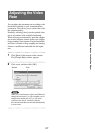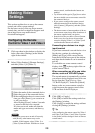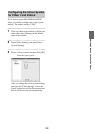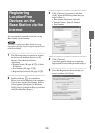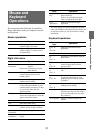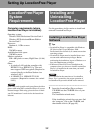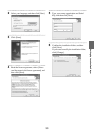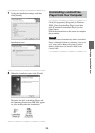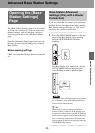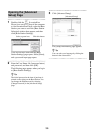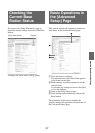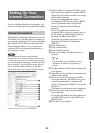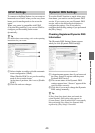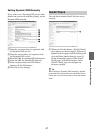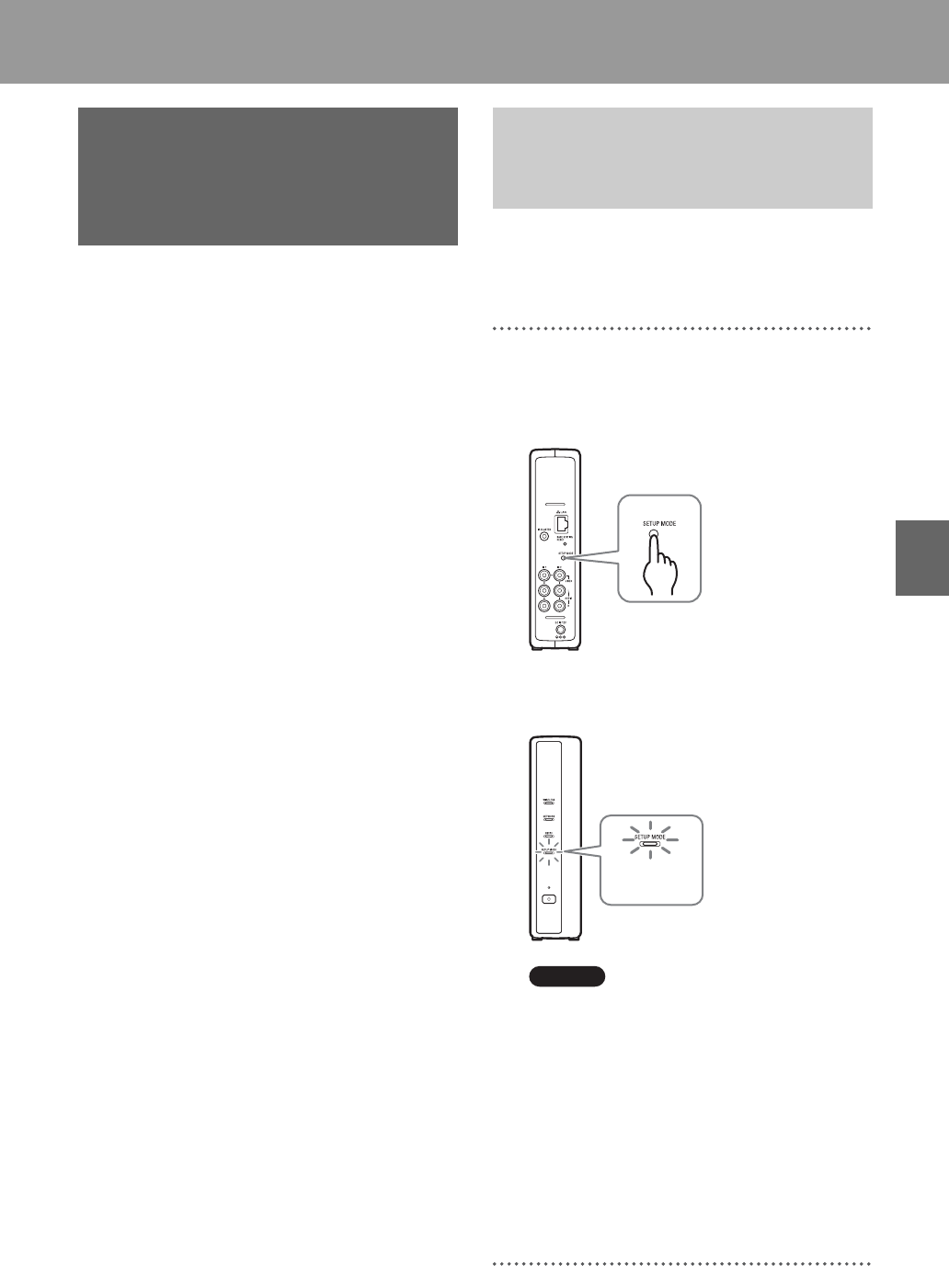
Advanced Base Station Settings
35
Advanced Base Station Settings
The [Base Station Settings] page is accessed and
set from your web browser. You can make more
detailed settings, such as changing a wireless
LAN encryption key, in the [Advanced Setup]
page.
Open the [Advanced Setup] page with your web
browser, by accessing the settings for a selected
Base Station.
Before making settings
Check to be sure that the Base Station is powered
on.
If you are connected via a router, you need to put
the Base Station into setup mode before making
Base Station settings (1 page 11). This is not
necessary for a wireless connection.
1
Press the SETUP MODE button on the rear
panel of the Base Station. Keep pressing
until the SETUP MODE LED starts
blinking.
The Base Station is in setup mode, and the
SETUP MODE LED on the front panel
starts blinking in amber, and then lights.
Note
If the [Base Station Settings] page is not accessed
for 15 minutes, setup mode ends and the Base
Station restarts automatically.
z Tip
When using a router to connect to the Base
Station, it takes a while for the IP address to be
assigned to the Base Station via DHCP. The Base
Station does not appear in the window shown in
Step 1 of the next page until the IP address has
been assigned. Proceed to the next page after the
NETWORK LED turns on.
Opening the [Base
Station Settings]
Page
Base Station Advanced
Settings (Only with a Router
Connection)
SETUP MODE
LED