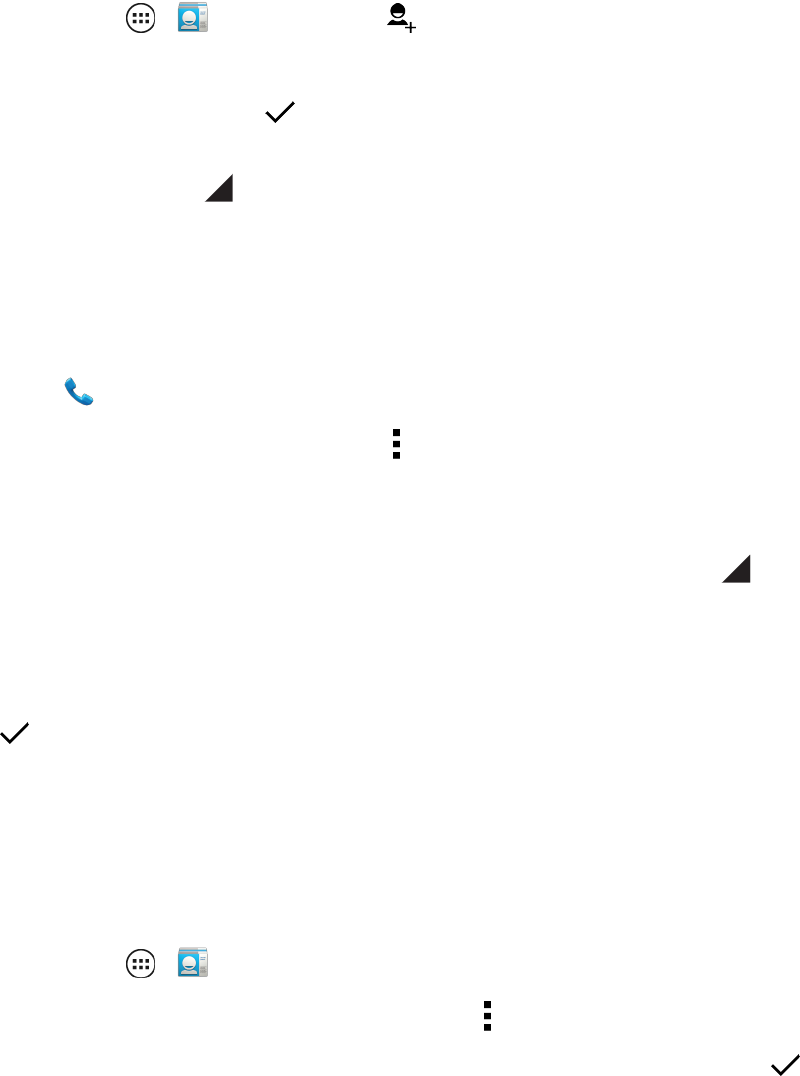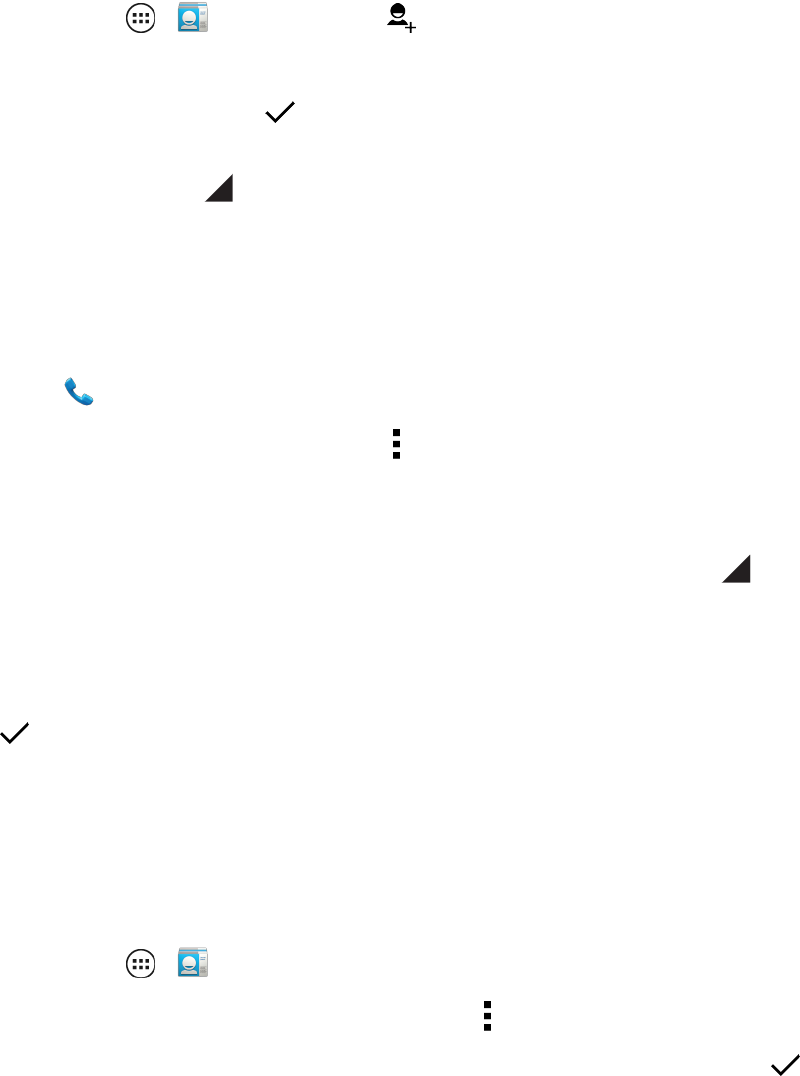
Contacts 35
Add a Contact
Youcanaddcontactsfromyourphone’sPeopleapplicationorfromthedialpad.Enterdetailssuch
asname,phonenumbers,emailaddresses,mailingaddresses,andmore.
1.
TouchApps > Peopleandtouch .
2. Fillinasmuchoraslittleinformationasyou'dlike.
3.
Whenyou’refinished,touch DONE.
Note:Toselectatype(label)foraphonenumber,emailaddress,orpostaladdress(suchasMobile,
Home,Work,etc.),touch totherightofthefieldandtouchyourselection.
Save a Phone Number
YoucansaveaphonenumbertoContactsdirectlyfromthephonedialpad.
1.
Touch Phone.
2.
EnterthephonenumberandtouchMenu >Add to contacts.
3. Toaddthenumbertoanewcontact,touch CREATE NEW CONTACT.Toaddthenumberto
anexistingcontact,searchorscrollforthecontactandtouchit.
4.
Foranexistingcontact,selectanumbertypeforthenewnumberbytouching ,andthentouch
OK.
–or–
Foranewcontact,enterthefirstandlastnameandanyadditionalinformation,andthentouch
DONE.
Edit a Contact
Afteryouaddacontact,youcanedittheinformation,assignacallerIDpicture,customizewitha
uniqueringtone,andmore.
1.
TouchApps > People.
2.
Touchthecontactyouwanttochange,touchMenu andselectfromthefollowingmenuitems:
l
Edit:Touchanyfieldyouwanttoaddorchange.Whenyouarefinished,touch DONE.