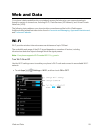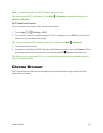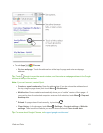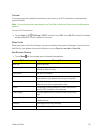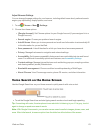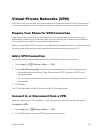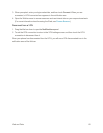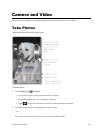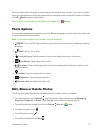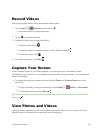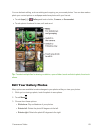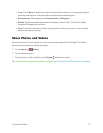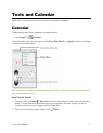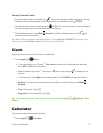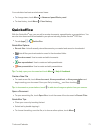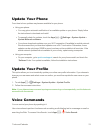Camera and Video 67
Afteryoutakeaphoto,thephotoisstoredandyouarereadytosnapanother.Ifyouwanttoquickly
checkyourlastshotsfromwithinthecameramode,swipethecameraimagelefttoopentheGallery.
Touch Backtoreturntothecamera.
Tip:ToviewyourphotoslaterintheGallery,touchApps > Gallery.
Photo Options
Youcanmakeadjustmentstooptimizeyourshot.Beforesnappingyourphoto,dragthescreenright
toseethewheelwiththeseoptions:
Note:Toseepreviousphotosyou’vetaken,dragthescreenleft.
n
HDR:TurnonHDR(High-dynamic-range)effectforbetterpicturesinchallenginglighting
situations.
n
Flash:SetOn,Off,orAuto.
n
Touchto Focus:Setthecameratofocusontheobjectyoutouchinthescreen.
n
SlowMotion:Takeaslowmotionvideo.
n
Panorama:Takeawide-angleshot.Usetheon-screenguidetoslowlypanwhileyouare
takingthephoto.
n
Location:Tagyourphotoswithalocation.
n
Widescreen:Takewidescreenphotos.
n
Shutter click:SetshutterclickOnorOff.
Edit, Share or Delete Photos
Touchanyopenphototowaketheavailableoptionsforediting,sharing,ordeletion.
n
Tosharethephoto,touchShare >andthentouchasharemethodsuchasMessaging,
Bluetooth,Hangouts,orEmail.TouchSee alltoseeafulllistofsharingoptions.
n
TopostthephotoonGoogleDrive,touchShare >See all> Drive.
n
Todeletethephoto,touch .
n
Toeditthephoto,touch .
n
Foradditionaloptions,touchMenu .