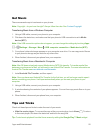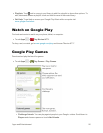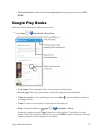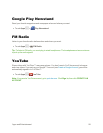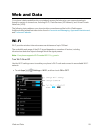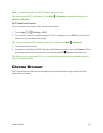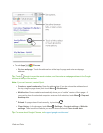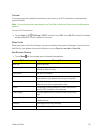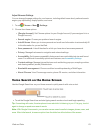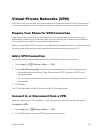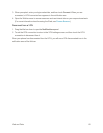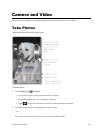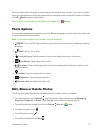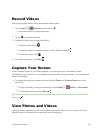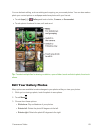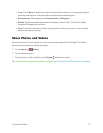Web and Data 63
AdjustBrowserSettings
Youcanchangethepagesettingsforyourbrowser,includingdefaultzoomlevel,preferredsearch
engine,pop-upblocking,displayoptions,andmore.
1.
Touch Chrome>Menu >Settings.
2. Choosefromtheseoptions:
l [Google Account]:SetChromeoptionsforyourGoogleAccount(ifyouaresignedintoa
GoogleAccount).
l Search engine:Chooseyourpreferredsearchengine.
l Autofill forms:Allowsyoutostorepersonalandcreditcardinformationtoautomaticallyfill
inthisinformationforyouontheWeb.
l Save passwords:Listsallthesitesforwhichyouhavestoredanaccesspassword.
l Privacy:Managethebrowser’snavigationandnetworksettings.
l Accessibility:Setbrowseraccessibilityfeaturessuchascomfortabletextsizeandforced
zoom.ForadditionalAccessibilityoptionsandfeatures,seeAccessibilitySettings.
l Content settings:Manageinternetfeaturessuchasblockingpop-ups,acceptingcookies,
andclearingcached(stored)Websitedata.
l Bandwidth management:ChooseconditiontoenablepreloadingofWebPages.
l About Chrome:ViewChromeappversion,phoneOSversion,andotherinformation.
Voice Search on the Home Screen
UsetheGoogleSearchbaronyourHomescreentoquicklysearchwithvoiceortext.
n TouchtheGoogleSearchbarandstarttypingsearchwordsortouchandbeginspeaking.
Tip: Ifsearchingwithvoice,themicrophoneturnsredwhileitislisteningtoyou.Ifitisgray,touchit
againtochangeorspeaknewsearchwords.
Note:WithGoogleVoicesearch,youcanalsonarrowsearchresultstoimages,places,news,and
more.Afterinitialsearch,chooseanoptionfromthesliderbaratthebottomofthescreen.