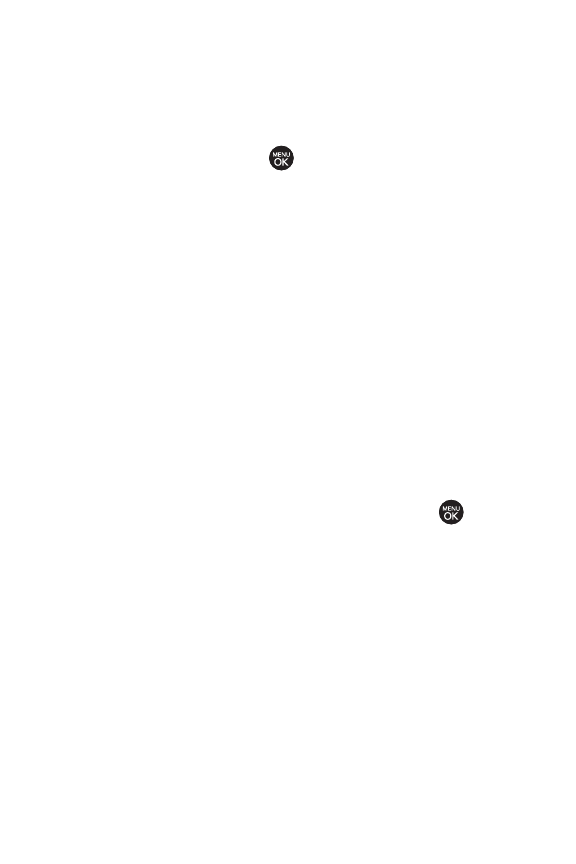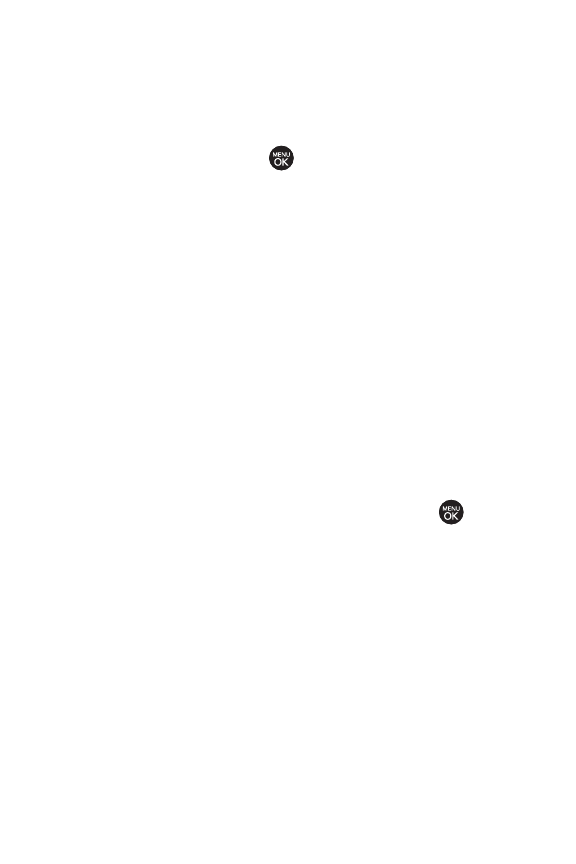
114 Section 2J: Using the Built-in Camera
ⅷ
Image Controls to select from the following options:
Ⅲ
Brightnessto select Auto or Manualbrightness
control. If you select
Manual,press the navigation
key right (increase) or left (decrease) to select a
setting and press to apply the selected setting.
Ⅲ
White Balance to adjustwhite balance based on
changing conditions. Select from
Auto, Tungsten,
Fluorescent,Sunny,Cloudy,or Manual -5
~
5
.
ⅷ
Settingsto select Resolution,Quality,Cue Sound,or Video
Length
.(See “Selecting Video Settings”below for details.)
ⅷ
Review/Send Media to display the videos saved in the In
Phone or Memory Card folder and to send the videos.
ⅷ
Camera Mode to switch to Camera mode. (See “Taking
Pictures”on page 107 for details.)
Selecting Video Settings
To select your video settings:
1. From camcorder mode, select Options > Settings.
2. Select one of the following options and press :
Ⅲ
Resolutionto select a video’s file size [QCIF(176*144),
Sub-QCIF(128*96)
].
Ⅲ
Qualityto selec
t the video quality setting (
Fine ,
Normal,or Economy).
Ⅲ
Cue Sound to select a cue sound (Cue 1~3,or Off).
Ⅲ
Video Length to select Video Mailor Long Video.