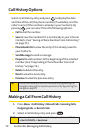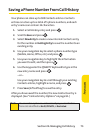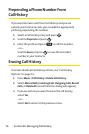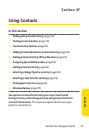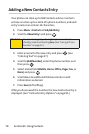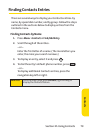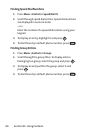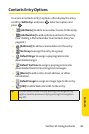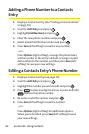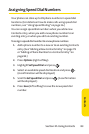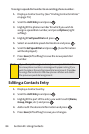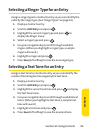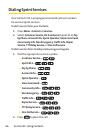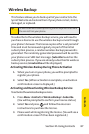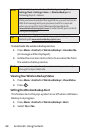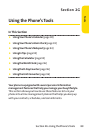82 Section 2F: Using Contacts
Adding a Phone Number to a Contacts
Entry
1. Display a Contacts entry. (See “Finding Contacts Entries”
on page 79.)
2. Scroll to <EditEntry> and press .
3. Highlight[Add Number] and press .
4. Enter the new phone number and press .
5. Select a label field for the number and press .
6. Press Save (left softkey) to save the new number.
– or –
Press
Options(right softkey), reassign the phone label,
setthe number as the entry's default, or assign a speed
dial number for the number, and then press
Save(left
softkey) to save your new settings.
Editing a Contacts Entry’s Phone Number
1. Display a Contacts entry (see page 79).
2. Scroll to <EditEntry> and press .
3. Highlight the number you wish to edit and press .
4. Press to clear one digit at a time, or press and hold
to erase the entirenumber.
5. Re-enter or edit the number and press .
6. Press Save (left softkey) to save the number.
– or –
Press
Options(rightsoftkey) for additional options.
When you're finished, press
Save(left softkey) to save
your new settings.