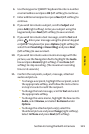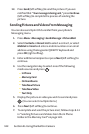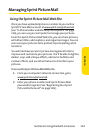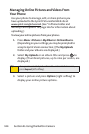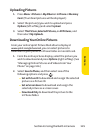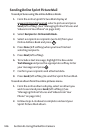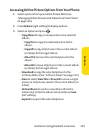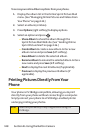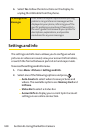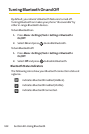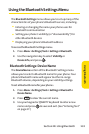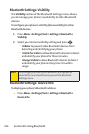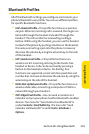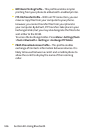Section 2J: Using the Built-in Camera 129
To printpictures directly from your phone:
1. Press Menu > Pictures > PictBridge.
2. Connect your phone to the PictBridge-enabled printer
by using a USB cable (not included). (Wait until the
connection is completed.)
3. Set the printer settings using your navigation key.
Ⅲ
Picture to Print:You can select the picture from the
In Phone folder or the microSD. (You can select up to
99 pictures; however you can only select from one
folder.)
Ⅲ
Border:You can customize picture frame or enlarge
picture on paper.
Ⅲ
Number of Copies:You can set the number of copies
(1-10). (You cannot specifynumber of copies when
IndexPrintisselected.)
Ⅲ
PrintSize:You can set the print size from Default
Printer
,4x6, 5x7, 8x10, or Letter.(Print sizes may
vary according to the type of printer you have.)
Ⅲ
Date Stamp:You can imprint the date on your
pictures. Select Ye s or No.(Date stamping may not
be available depending on the type of printer
you have.)
4. When you havefinished selecting the printer settings,
select
Print.
5. When printing is finished, press .
Note
While you are connected to the printer, your phone’s screen
will display “Phone Off.”You cannot make or receive calls
during this time.
Note
You may not be able to print pictures that you cannot display
on your phone.
Camera