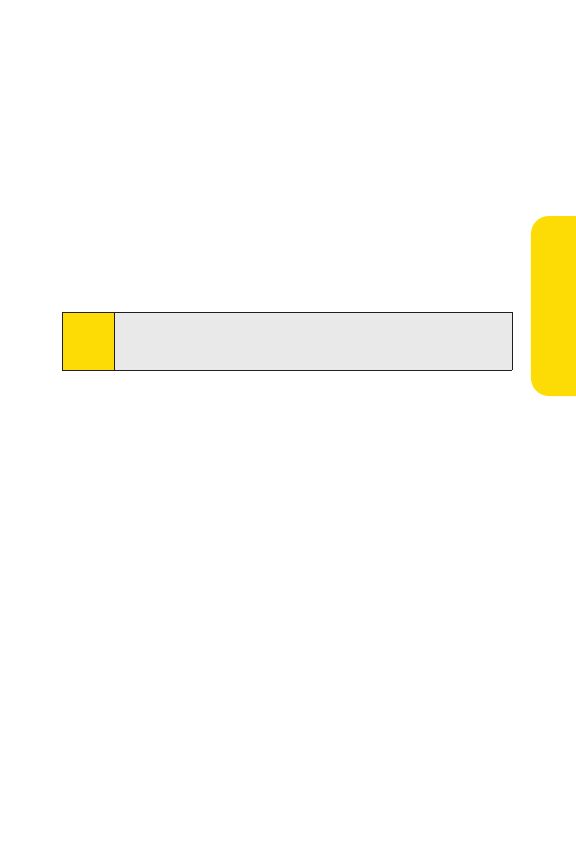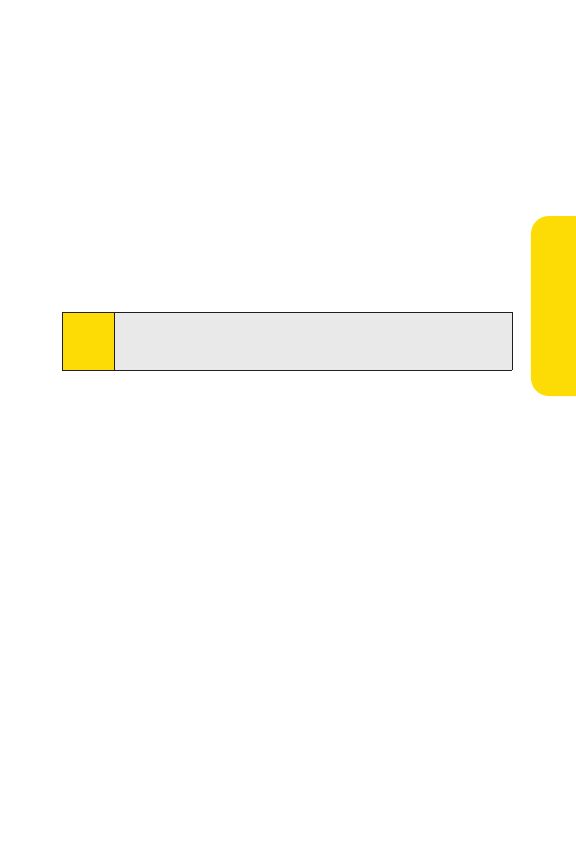
Section 3B: Sprint Vision 167
Accessing Email
Using Email on your phone is even easier than using multiple
email accounts on your computer. Just launch the application
and you’ll have instant access to all your accounts.
1. Once you have set up your Email, press Menu >
Messaging > Email
to launch the application. (Your
default account inbox will be displayed.)
– or –
From an Email New Message notice (if Mail Push is
enabled), select
GOto go to your inbox.
2. Use your keypad and navigation keys to read, manage,
and reply to your email messages.
Ⅲ
Press Menu(rightsoftkey) to selectmessaging
options, such as Delete, Compose, Reply, Receive
changes, Settings, etc.
Ⅲ
Press Menu(rightsoftkey) >Receive changes to
manually check f
or new messages.
Ⅲ
To view a different email account, use your
navigation key to select the drop-down menu next
to the
Inboxtab at the top of the screen, and then
select an account. You can also navigate to the Home
tab at the top of the screen and select an available
accountfrom there.
Ⅲ
Toadd a new account, use your navigation key to
selectthe Hometab at the top of the screen, and
then select Add Account.Follow the instructions in
“Getting Started With Email”on page 165 to set up a
new account.
Note
The first time you access your Email, you will have the option
of completing a Help program. This series of screens
demonstates the application’s navigation and available tools.
SprintVision