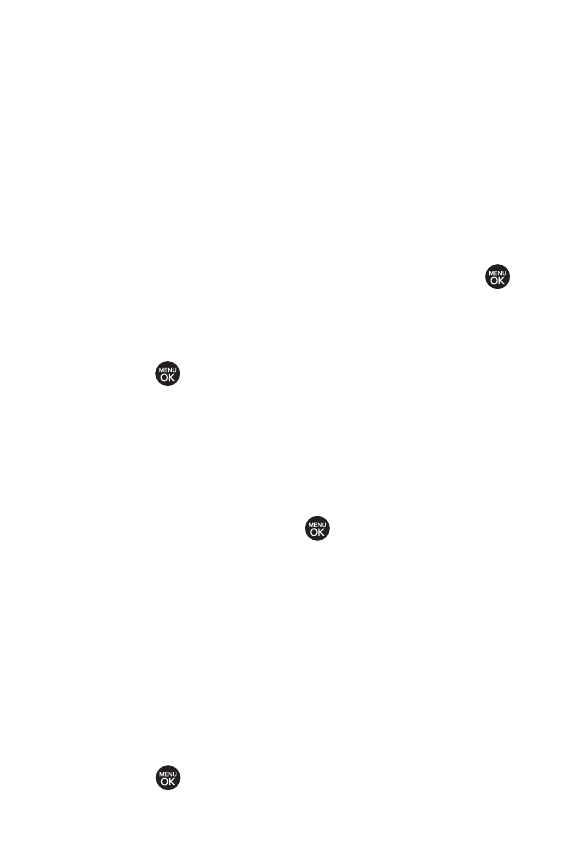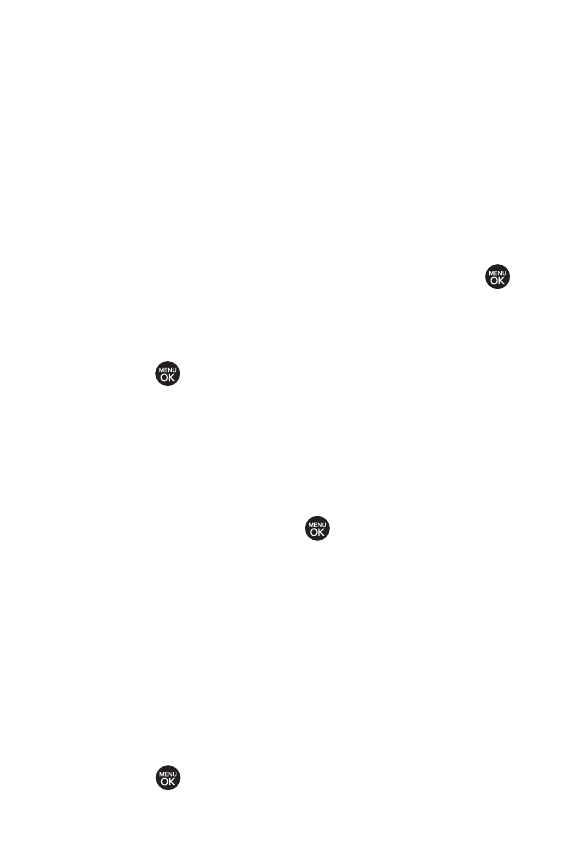
Changing the Display Screen
Choose what you see on the display screen while powering on or
off and when in standby mode.
1. Press Menu > Settings/Tools > Settings > Display >
Main Screen > Screen Saver
.
2. SelectPreloaded,MyAlbums,AssignedMedia,
MyContent,GetNew,TakeNewPicture,or
TakeNewVideo.
3. Use the navigation key to select an image and press
to view the image. (Once an image is displayed, you can
use your navigation key to scroll through and view the
other default images.)
4. Press to assign the desired image.
Changing the Phone’s Menu Style
Choose how your phone’s menu is displayed on the screen.
1. Press Menu > Settings/Tools > Settings > Display >
Main Screen > Menu Styles
.
2. Select an option and press .
Ⅲ
Gridto view the menu as a grid.
Ⅲ
Listto display the menu as a list.
Changing the Theme Color
Customize your phone’s display appearance by selecting a
color scheme to reflect your personality.
1. Press Menu > Settings/Tools > Settings > Display >
Main Screen > Skins
.
2. SelectBlack,Bubble Gum,Glacial,or Tropical and
press .
48 Section 2B: Controlling Your Phone’s Settings