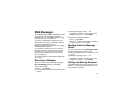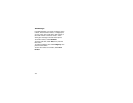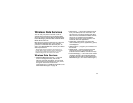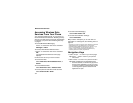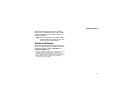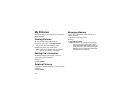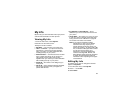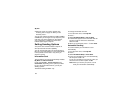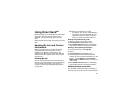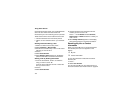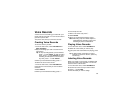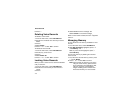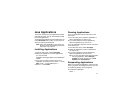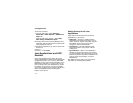107
Using Direct Send
SM
Direct Send lets you exchange My Info and contact
information with other phones that have this
capability. You do this through Direct Connect
calls.
Direct Send cannot be used during Group Connect
calls.
Sending My Info and Contact
Information
When you send My Info or contact information
using Direct Send, the information you sent
appears on the display of the phone you are
engaged in the Direct Connect call with. After the
call, the information appears on the recent call list
of that phone.
Sending My Info
You can control what portion of the information in
My Info is sent and whether it is sent automatically
in every Direct Connect call or only when you
choose to send it. See “Setting Sending Options”
on page 106.
Tip: When you send My Info, certain
information, such as your email address or
fax number, cannot be included. To send
complete contact information, create an
entry for yourself in Contacts and send.
Sending Information During a Call
1 While in a Direct Connect call, press m.
2 With Send via PTT highlighted, press O.
3 When Ready to Send appears on the display,
press the PTT button to send the information.
Starting a Call by Sending Information
1 From the main menu, select My Info.
2 Press m.
3 With Send via PTT highlighted, press O.
4 Use the keypad to enter the Direct Connect
number you want to send the information to. -or-
Press A under Browse. Select Contacts,
Recent Calls, or Memo. Select the number you
want to enter.
5 When Ready to Send appears on the display,
press the PTT button to send the information.
Sending Contact Information
You can send contact information by selecting a
Contacts entry or an item from the recent calls list.