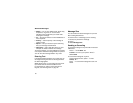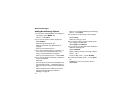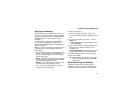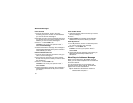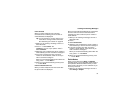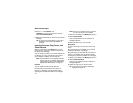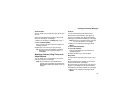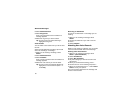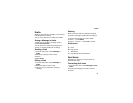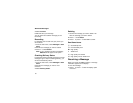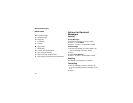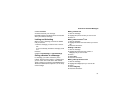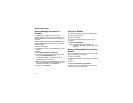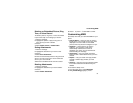88
Multimedia Messages
2 Select New Attachment.
3 Select Ring Tones.
A list of ring tones that can be included in a
message appears.
4 Select the ring tone you want to attach.
Tip: To hear a ring tone before attaching it,
highlight the ring tone.
Voice Records
You can attach voice records from your list of voice
records.
Voice records created by recording a phone call
cannot be including in a message.
1 While you are creating a message, select
Attach.
2 Select New Attachment.
3 Select VoiceRec.
A list of voice records that can be included in a
message appears.
4 Select the voice record you want to attach.
Tip: To hear a voice record before attaching it,
highlight the voice record and press A
under Play.
Removing an Attachment
To remove an attachment in a message you are
creating:
1 While you are creating a message, select
Attach.
2 Scroll to the attachment you want to remove.
3 Press m.
4 Select Unattach.
Attaching New Voice Records
While you are creating a message, you can create
voice records and attach them to the message.
Creating a New Voice Record
1 While you are creating a message, select
Attach > [New Attachment].
2 Select VoiceRecord.
3 Select [New VoiceRec].
4 Say the message you want to record into the
microphone.
5 When you are finished recording, press O.
6 Scroll to the new voice recording and press O.
7 When you are finished, press A under Done if
Done is one of your options.
The voice record is attached to the message and
the list of voice records.