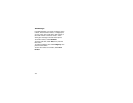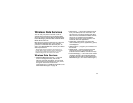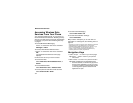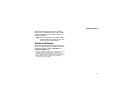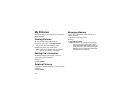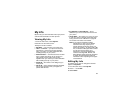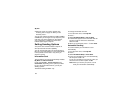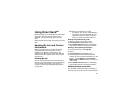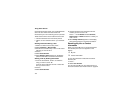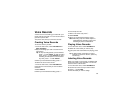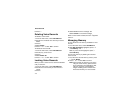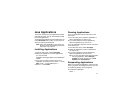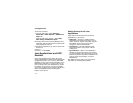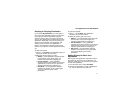108
Using Direct Send
SM
Contacts entries that contain only email addresses
cannot be sent. When Contacts entries are
received, they do not include ring tones or pictures.
These items from the recent calls list can be sent:
• Contact information sent from other phones
• Calls to or from numbers store in your Contacts
list
Sending Information During a Call
1 While in a Direct Connect call, press m.
2 Select Contacts or Recent Calls.
3 Scroll to the Contacts entry or item in the recent
calls list you want to send.
4 Press m.
5 Select Send Contact.
6 When Ready to Send appears on the display,
press the PTT button to send the information.
Starting a Call by Sending Information
1 From the Contacts list, scroll to or select the
entry you want to send. -or-
From the recent calls list, scroll to or select the
item you want to send.
2 Press m.
3 Select Send Contact.
4 Use the keypad to enter the Direct Connect
number you want to send. -or-
Press A under Browse. Select Contacts,
Recent Calls, or Memo. Select the number you
want to enter.
5 When Ready to Send appears on the display,
press the PTT button to send the information.
Receiving My Info or Contact
Information
When you receive My Info or contact information
from another phone, an icon appears on the
display:
To view the information while still in the Direct
Connect call:
1 Press m.
2 Select View Contact.
You can also view My Info from other phones on
the recent calls list. See “Recent Calls” on page 30.
j
My Info.
d
Contact information.