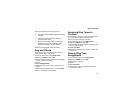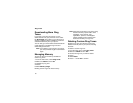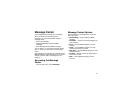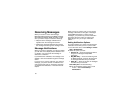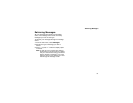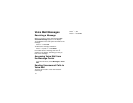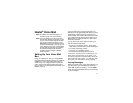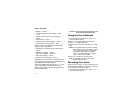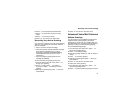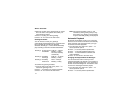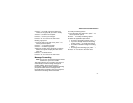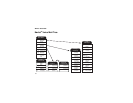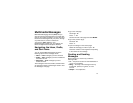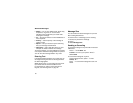73
Recording Your Active Greeting
2 Press 4 to access personal preferences.
3 Press 3 to access the record your name
option.
4 Press 2 to record your name.
5 Press ** to return to the main menu.
Recording Your Active Greeting
You may want to include one or all of the following
options in your greeting so that callers will know
they are available.
• Press 1 to send a numeric message.
• Press 2 to send an operator-assisted message.
(This option is available only if you are a
subscriber of Operator Assisted Messaging.
Contact Nextel Customer Care for more
information.)
• Press # to skip the greeting and record a
message immediately.
To record or alter your greeting at any time:
1 From the main voice mail menu, press 3 to
change your greeting.
2 Press 1 to play, press 2 to record or
re-record, or press 7 to delete your active
greeting.
3 Record your greeting and press # when you
have finished.
4 Press ** to return to the main menu.
Advanced Voice Mail Features
Multiple Greetings
You can create up to five different greetings and
designate which greeting will be your active
greeting at any given time. The greeting that was
recorded during your initial voice mail box setup is
greeting 1. This is your default active greeting.
To record additional greetings:
1 From the main voice mail menu, press 3 to
access the greetings menu.
2 Press 4 to modify greetings.
3 Enter the greeting number you wish to create or
modify.
4 Press 2 to record a greeting.
5 Record your greeting and press # when you
have finished.
6 Press ** to return to the main menu.
To select your active greeting:
1 From the main voice mail menu, press 3 to
access the greetings menu.
2 Press 3 to select another greeting to be active.