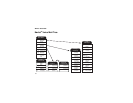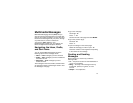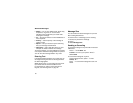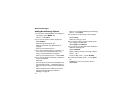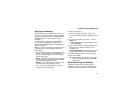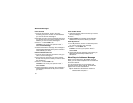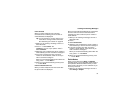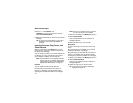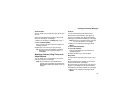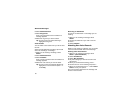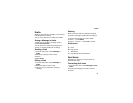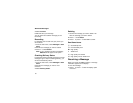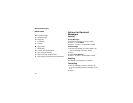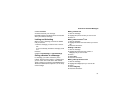86
Multimedia Messages
2 Press A under QNotes. -or-
If QNotes is not one of your options: Press m.
Select Insert Quick Notes.
3 Select the Quick Note you want to insert into the
message.
Tip: To create new Quick Notes to use in later
messages, see “Customizing MMS” on
page 95.
Inserting Pictures, Ring Tones, and
Voice Records
When you are filling in the Mesg field, you can
insert pictures, ring tones, and voice records into
the body of the message.
You can insert more than one of these objects into
a message. You may include text in the body of
your message in addition to these objects.
Note: For information on how objects inserted
into the body of a message appear when
a message is received, see “Embedded
Objects and Attachments” on page 91.
Pictures
You can insert pictures from My Pictures.
Pictures that you download to your phone or
receive in a message may be forward locked,
meaning they cannot be included in a message.
Note: If this icon ] appears next to a picture,
you can not send it in a message.
1 While you are filling in the Mesg field, press m.
2 Select Insert Picture.
A list of pictures that can be included in a
message appears.
3 Select the picture you want to insert.
Ring Tones
You can insert ring tones from your list of ring
tones.
Ring tones that are pre-loaded on your phone
cannot be included in a message.
Ring tones that you download to your phone or
receive in a message may be forward locked,
meaning they cannot be included in a message.
1 While you are filling in the Mesg field, press m.
2 Select Insert Ring Tone.
A list of ring tones that can be included in a
message appears.
3 Select the ring tone you want to insert.
Tip: To hear a ring tone before inserting it,
highlight the ring tone.