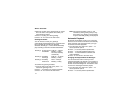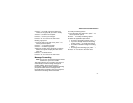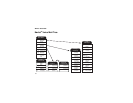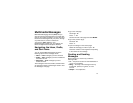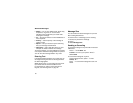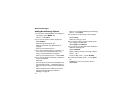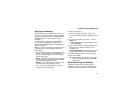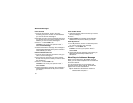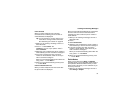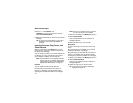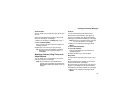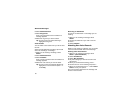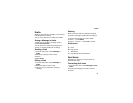82
Multimedia Messages
Adding More Message Options
1 To view more message fields in a message you
are creating, select MORE. -or-
Press A under More.
2 If you want to create or edit the subject line:
Select Subject.
Enter text from the keypad. -or-
Select a Quick Note. See “Quick Notes” on
page 88.
When you are finished, press O.
3 If you want to attach a picture, a ring tone, or a
voice record, see “Attaching Pictures, Ring
Tones, and Voice Records” on page 87.
When you are finished, press A under Done.
4 If you want to add more recipients in addition to
those in the To field:
Select Cc.
Enter the phone number or email address from
the keypad and press O. Repeat this action to
enter more phone numbers or email addresses.
-or-
Select recipients from Contacts or the recent
calls list. See “More Ways to Address a
Message” on page 84.
When you are finished addressing the message,
press A under Back.
5 If you want to set the priority of the message:
Select Priority.
Select the priority you want.
6 If you want to receive a report confirming that
your message was delivered:
Select Report > On Delivery.
7 If you want to set a date after which attempts to
deliver the message end:
Select Valid Until.
Select a date by scrolling or entering numbers.
Press O. -or-
To set no date, press A under No Date.
8 To send the message, press A under Send.
-or-
If Send is not one of your options: Press m.
Select Send.