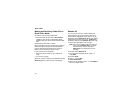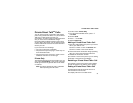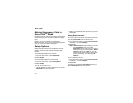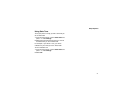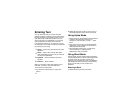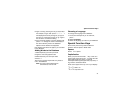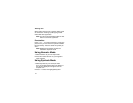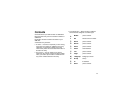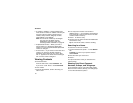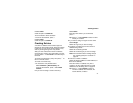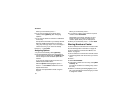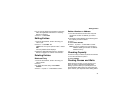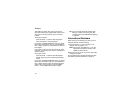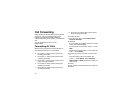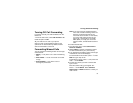46
Contacts
• A number or address — Each Contacts entry
must contain a number or address. This may be
any type of phone number, Direct Connect
number, Group number, Talkgroup number,
email address, or IP address.
Note: You can store numbers up to 64 digits
long, but every 20 digits must be
separated by a pause or wait. See
“Creating Pauses and Waits” on page 49.
• A Speed Dial number — When you store a
phone number, it is assigned a Speed Dial
number. You can accept the default Speed Dial
number or change it.
• A voice name — If you create a voice name for a
number, you can then dial that number by
saying the voice name into your phone. This
icon
P appears to the left of the Contacts type
icon if a voice name is assigned.
Viewing Contacts
To access Contacts:
From the main menu, select Contacts. -or-
If you are on a call: Press m. Select Contacts.
To view entries:
1 From the Contacts list, scroll to the entry you
want to view.
2 If an entry has more than one number or
address stored,
<> surrounds the Contacts type
icon. Scroll left or right to view the icon for each
number stored in the entry.
3 Press O to view the entry.
4 Scroll to view the other numbers and addresses
stored for the entry.
Tip: To view more entries, continue scrolling.
Searching for a Name
To search for a name in Contacts:
1 From the Contacts list, press A under Search.
-or-
If Search is not one of your options: Press m.
Select Search.
2 Enter the name you want to see.
3 Press O.
Your phone finds the name you entered or the
nearest match.
Showing Only Direct Connect
®
Numbers, Groups, and Talkgroups
To set Contacts to show only entries that contain
Direct Connect numbers, Groups, and Talkgroups:
1 From the Contacts list, press m.