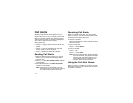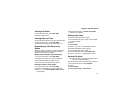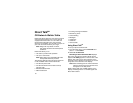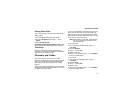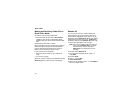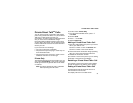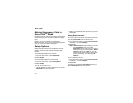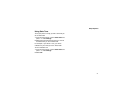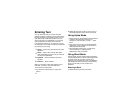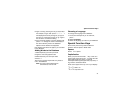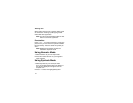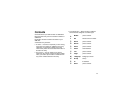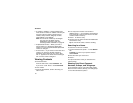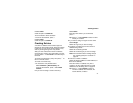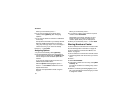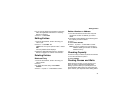42
Entering Text
You can enter text into your phone using the
traditional method of pressing a key several times
for each character, or by pressing a key once for
each letter while words likely to be the one you
want are chosen from a database. You can also
enter symbols and numbers into a text field.
In screens that require you to enter text, you see
the following icons. These icons tell you which text
input mode you are using:
When you access a screen that requires you to
enter text, you start in the mode last used.
To choose a text input mode:
1 At a screen that requires you to enter text,
press m.
2 Select the text input mode you want to use. A
checkmark appears next to the current mode.
Using Alpha Mode
• Press any key on the keypad to enter the letters,
numbers, and symbols on that key. For
example, to enter the letter Y, press 9 three
times.
• Type a letter then scroll up to make that letter
uppercase, or type a letter then scroll down to
make that letter lowercase.
• See “Special Function Keys” on page 43 for
more information on adding spaces,
capitalization, and punctuation.
Using Word Mode
In Word mode, T9 Text Input analyzes the letters
on the keypad button you press and arranges them
to create words. As you type, T9 Text Input
matches your keystrokes to words in its database
and displays the most commonly used matching
word. You can add you own words to this
database.
Entering a Word
1 Select Word as your text input mode.
l
Alpha — Press a key several times for each
character.
j
Word — Press a key once for each letter
while words likely to be the one you want are
chosen from a database.
i
Symbols — Enter punctuation and other
symbols.
k
Numeric — Enter numbers.