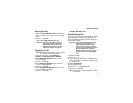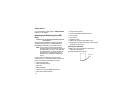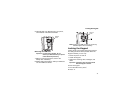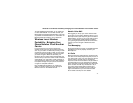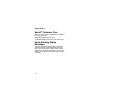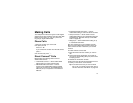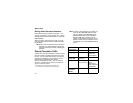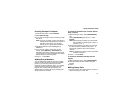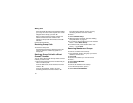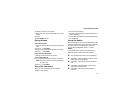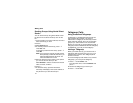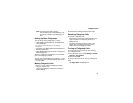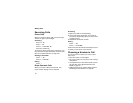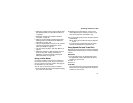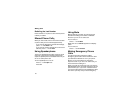21
Group Connect
SM
Calls
Creating Groups in Contacts
1 From the main menu, select Contacts.
2 Select [New Group].
3 If you want to assign a name to the Group, enter
the name.
Note: If you do not assign a name, the Group is
named “Group” followed by the number of
members in the Group. For example,
“Group (8)” for a group with 8 members.
4 Add Group members. See “Adding Group
Members”.
5 If you want to create a voice name for the
Group, select [Options] > Voice Name. As
directed by the screen prompts, say and repeat
the voice name you want to assign to the Group.
Speak clearly into the microphone.
6 Press A under Save.
Adding Group Members
You can add Group members that have a Direct
Connect number and Group Connect-compatible
phone to your Group by selecting them from
Contacts, the recent calls list, memo, or manually
entering the Direct Connect number from your
keypad. You can also add all members in an
existing Group to another Group by selecting the
Group name from Contacts.
To add Group members from Contacts, Recent
Calls, or Memo:
1 While creating a Group, select [Add Member].
-or-
Select [Add Number] and press A under
Browse.
Note: Move between Contacts, the recent calls
list, and Memo by scrolling left or right, or
pressing * or #.
2 Scroll to the members you want from Contacts,
the recent calls list, or Memo and press O. A
check mark appears next to each selected
member.
Note: To deselect a member, scroll to a selected
member and press O.
3 Press A under Done.
To add Group members manually from the
keypad:
1 While creating a Group, select [Add Number].
2 Enter the Direct Connect number using the
keypad.
3 Press O.
Making Group Calls
1 From Contacts or the recent calls list, scroll to or
select the Group you want. -or-