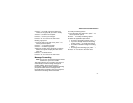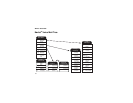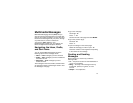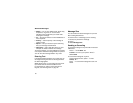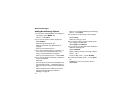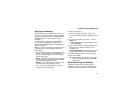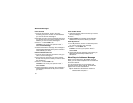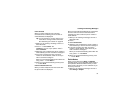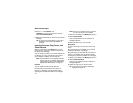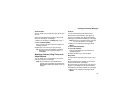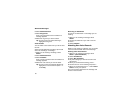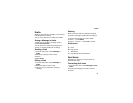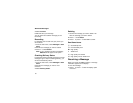84
Multimedia Messages
From Contacts
1 From the Contacts list, scroll to the entry
containing the phone number or email address
you want to send the message to.
2 Scroll left or right to view the Contacts types until
you see the icon for the phone number or email
address you want to send a message to.
3 Press A under Create. -or-
If Create is not one of your options: Press m.
Select Create Message.
4 Create and send the message. The message is
automatically addressed to the phone number or
email address you chose.
From the Recent Calls List
1 From the recent calls list, scroll to the entry you
want to send a message to.
2 If the entry has more than one phone number
stored, view the phone number you want to send
the message to.
3 Press A under Create. -or-
If Create is not one of your options: Press m.
Select Create.
4 Create and send the message. The message is
automatically addressed to the phone number
you chose.
From the Idle Screen
1 Using the keypad, enter the number you want to
send a message to.
2 Press m.
3 Select Create. The message is automatically
addressed to the phone number you chose.
From My Pictures
1 From My Pictures, scroll to or select the picture
you want to include in your message.
2 Press A under Send. -or-
If Send is not one of your options: Press m.
Select Send.
3 Create and send the message. The picture you
selected is automatically included as an
attachment.
More Ways to Address a Message
When you are filling in the To and Cc message
fields, you can select recipients from Contacts and
the recent calls list.
You can select more than one recipient from
Contacts and the recent calls list. A checkmark
appears next to each selected item.
Tip: To deselect a selected item: Scroll to a
selected item and press O.