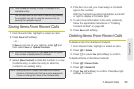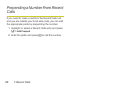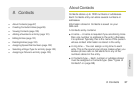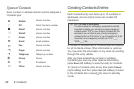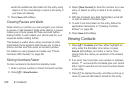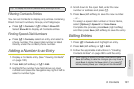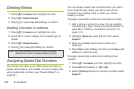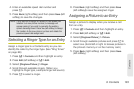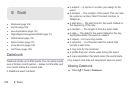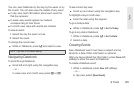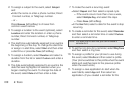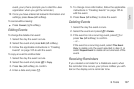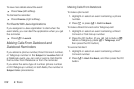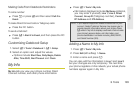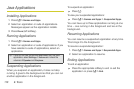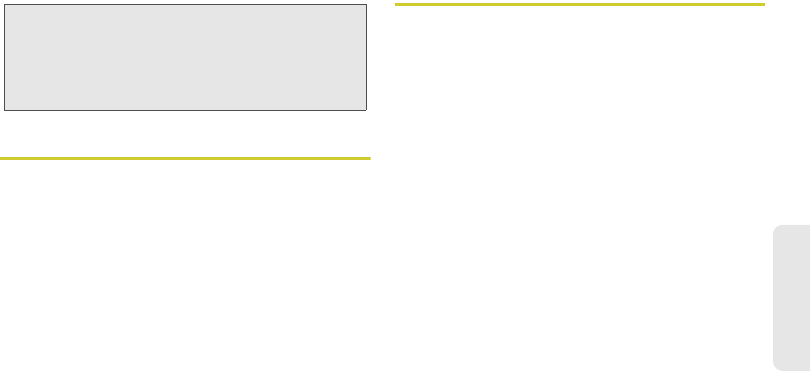
8. Contacts 103
Contacts
4. Enter an available speed dial number and
press r.
5. Press Back (right softkey) and then press Save (left
softkey) to save the changes.
Selecting a Ringer Type for an Entry
Assign a ringer type to a Contacts entry so you can
identify the caller by the ringer type. (See “Ring Tones”
on page 69.)
1. Press / > Contacts and then highlight an entry.
2. Press Edit (left softkey) or / > Edit.
3. Select [Ringtone/Picture ] > Ringer.
4. Scroll through available ringers. (When you
highlight a ringer type, a sample ringer will sound.)
5. Press r to select a ringer.
6. Press Back (right softkey) and then press Save
(left softkey)to save the assigned ringer.
Assigning a Picture to an Entry
Assign a picture to display when you receive a call
from an entry.
1. Press / > Contacts and then highlight an entry.
2. Press Edit (left softkey) or / > Edit.
3. Select [Ringtone/Picture ] > Picture.
4. Scroll through available pictures and press r to
select one. (Scroll left or right to browse pictures in
the phone’s memory or on the memory card.)
5. Press Back (right softkey) and then press Save
(left softkey).
Note: If you attempt to assign an already in-use speed dial
location to a new phone number, a message will
appear asking if you wish to overwrite the existing
speed dial assignment. Press
Yes (left softkey) to assign
the location to the new phone number and delete the
previous speed dial assignment.