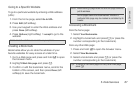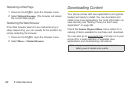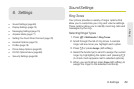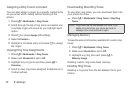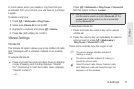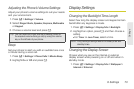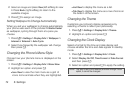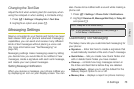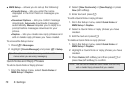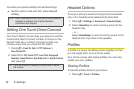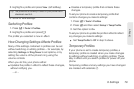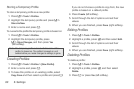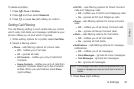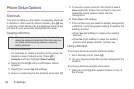6. Settings 75
Settings
Changing the Text Size
Adjust the font when entering text (for example, when
using the notepad or when adding a Contacts entry).
1. Press / > Settings > Display/Info > Text Size.
2. Highlight an option and press r.
Messaging Settings
Staying connected to your friends and family has never
been easier. With your phone’s advanced messaging
capabilities, you can send and receive many different
kinds of text messages without placing a voice call.
(For more information see “Text Messaging” on
page 50.)
Messaging settings make messaging easier by letting
you decide how you would like to be notified of new
messages, create a signature with each sent message,
and create your own preset messages.
Setting Message Notification
When you receive a message, your phone notifies you
by displaying an icon on your display screen. You can
also choose to be notified with a sound while making a
phone call.
1. Press / > Settings > Phone Calls > Notifications.
2. Highlight Receive All, Message Mail Only or Delay All
and press r.
Customizing Text Messaging
The Setup menu lets you customize text messaging for
your phone:
ⅷ Signature — Enter text here to create a signature that
is automatically inserted at the end of each message.
ⅷ Quick Notes — lets you create new Quick Notes and
edit or delete Quick Notes you have created.
ⅷ Cleanup — controls how long messages remain in
the Inbox and Sent Items before they are deleted.
ⅷ Report Default— allows you to set the default for the
Delivery Report Option to on or off.
ⅷ Memory Size — displays a report on phone memory.
Note: Delay All is the default setting.
Tip: To set notification options during a call press / >
In Call Setup > Notifications.