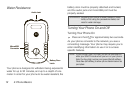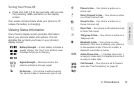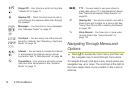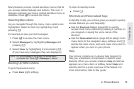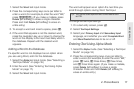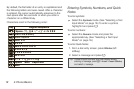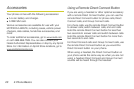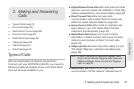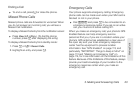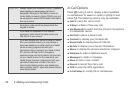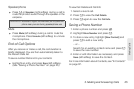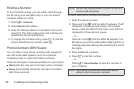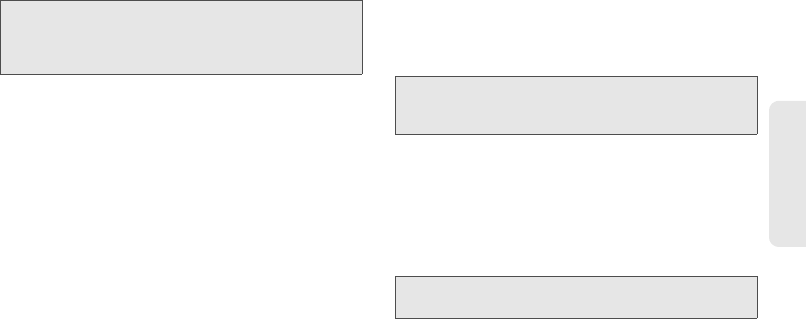
2. Phone Basics 19
Phone Basics
Special Function Keys
Some of the phone’s keys assume different functions
while in Alpha or Word mode.
Spaces
Press # to enter a space.
Capitalization
When you press and hold the # key, it acts as a
three-way toggle. Press and hold # to make the next
letter typed uppercase (shift), to make all subsequent
letters typed uppercase (caps lock), or to go back to
lowercase letters.
These icons appear:
When none of these icons appear, letters typed are
lowercase. Scrolling up or down after typing a letter in
Alpha mode changes the case of the letter (uppercase
or lowercase).
Your phone automatically makes the first letter of a
sentence uppercase.
Punctuation
Press 1 or 0 to insert punctuation. Continue to press
the key to view the list of symbols available through that
key. Pause to select a symbol.
Note: Quick Notes preset messages make composing text
messages easier by allowing you to enter quick
messages, such as “Meet me at,” “Let’s get lunch,” or a
customized message of your own.
R
or
U
Shift is on.
S
or
V
Caps lock is on.
Note: When creating a text message, you may not be able to
make a letter uppercase by scrolling up, depending on
the type of text message and the text entry mode.
Note: Additional punctuation symbols are available in
Symbols mode.